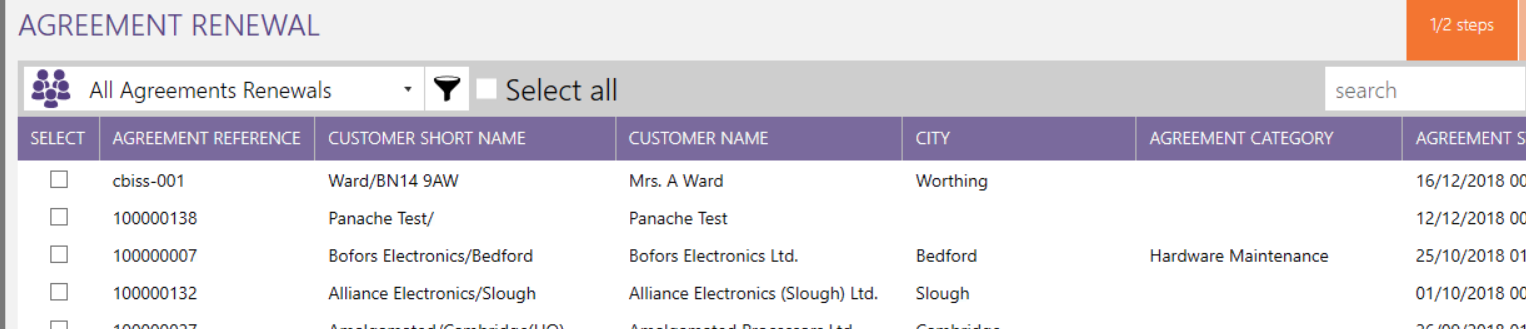Agreement Renewals
This document details the different options for agreement renewals within the Solarvista X9 product.
Various options are available for selection.
Each agreement can be selected to follow the required renewal path
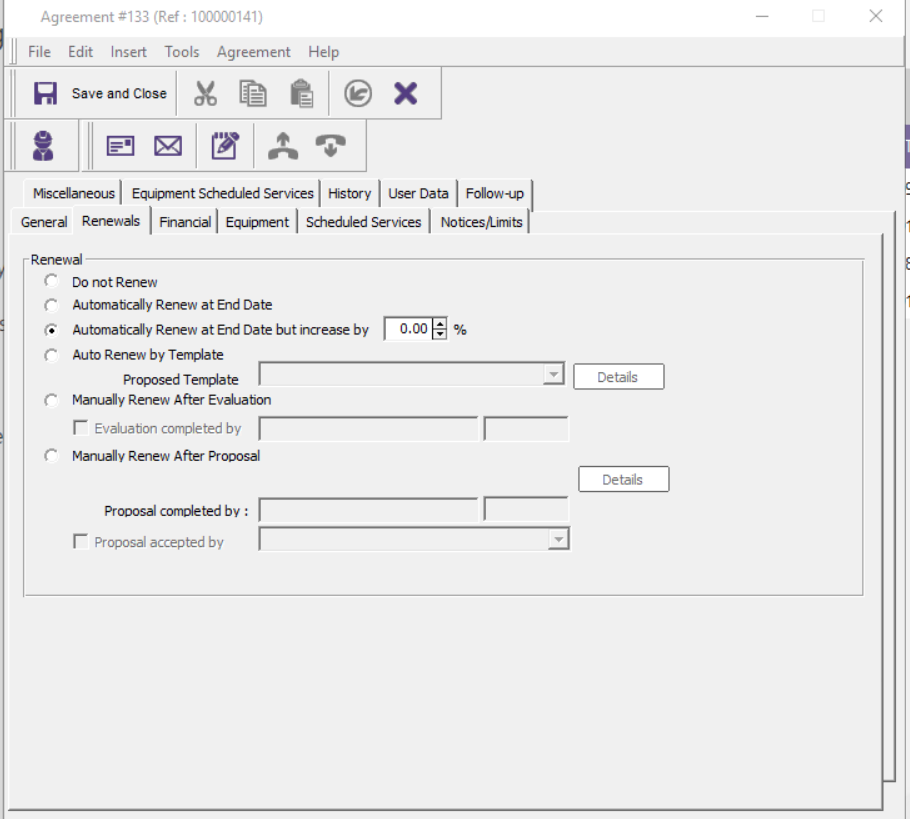
Definitions:
- Do not Renew
- This would never offer the agreement for renewal
- Automatically Renew at End Date
- This will move the agreements directly into the renewal queue to enable it to be selected and renewed. On renewal it will refresh for the new term updating billing and schedule services.
- Automatically Renew at End Data but increase by %
- This will move the agreements directly into the renewal queue to enable it to be selected and renewed. On renewal it will refresh for the new term updating billing and increasing the premium by the selected % and refresh the schedule services.
- Auto Renew by Template
- This is used in conjunction with agreement templates and enables an agreement to be renewed from one type of template to another . Example from a Gold Cover plan to a Silver cover plan
- Manually Renew After Evaluation
- This will move the agreement into an evaluation queue to be processed prior to it moving into the ‘Renewal Queue.
- Manually Renew After Proposal
- This will move the agreement into the proposal queue to be processed prior to it moving into the ‘Renewal Queue’.
1.2.1. Agreement
Where an agreement is coming up to the end of its term the financial details will show the invoice status which is normal to show all the relevant invoices have been created and invoiced it may also show as a paid status.
Example Below:
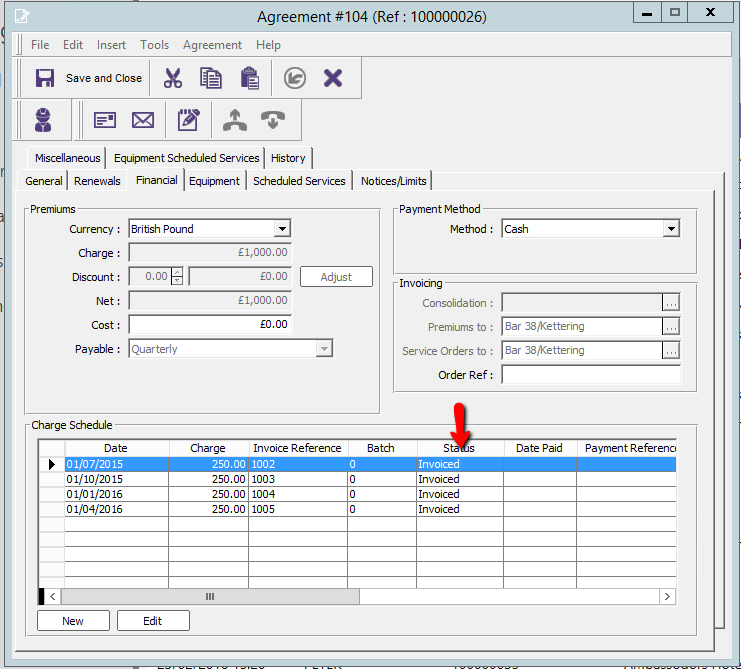
It is also common that any scheduled service set against the agreement would now be under the status of ‘Scheduled’
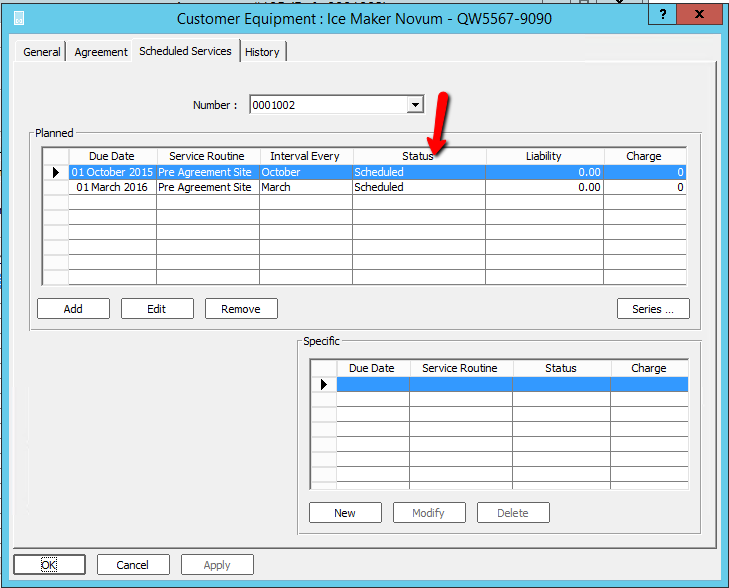
The renewal of any agreement will automatically update the following areas
· Reset the start and end date
· Update the invoice schedule
· Update the schedule service schedules.
1.2.2. Agreement Renewal Generation
This process is for all agreement that have been moved into the agreement renewals from these areas below:
· Automatically renew at end date parameter on the agreement
· Moved through the evaluation or proposal process
· Moved through thee template process
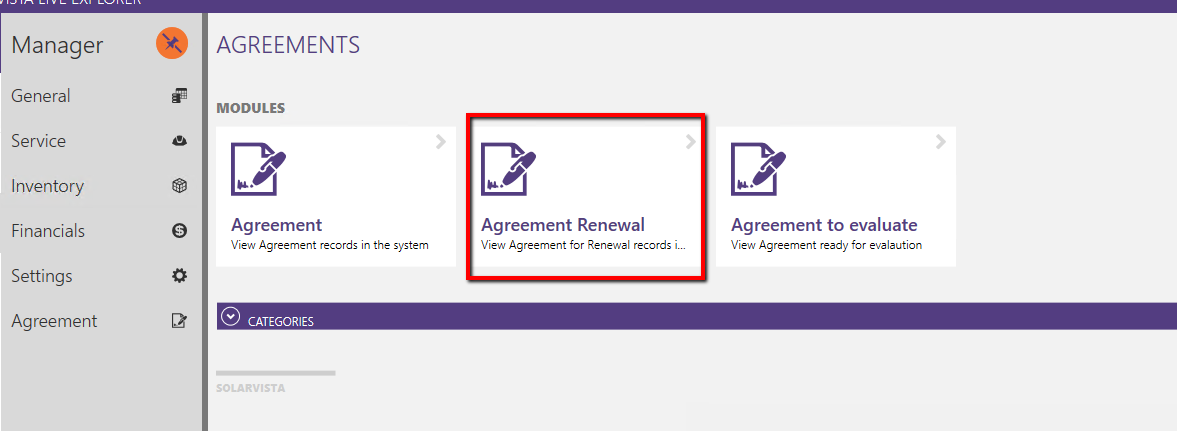
Select the agreement to be renewed
Note filter can be applied for date select on this screen
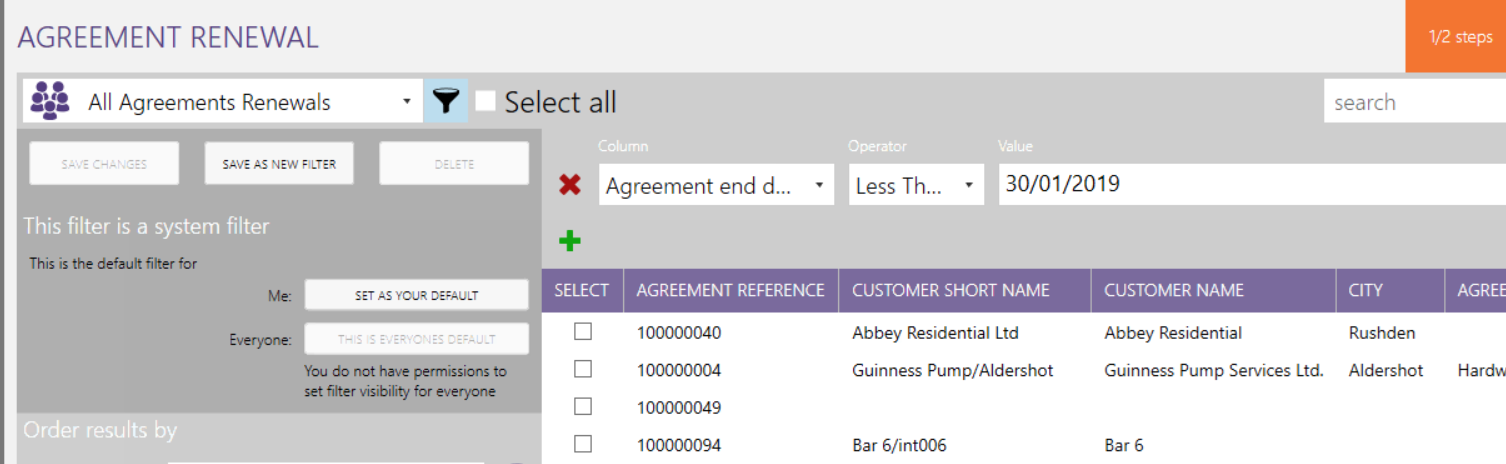
Select the agreements for renewal by individual select or using the select all option
Select next at the top of the screen
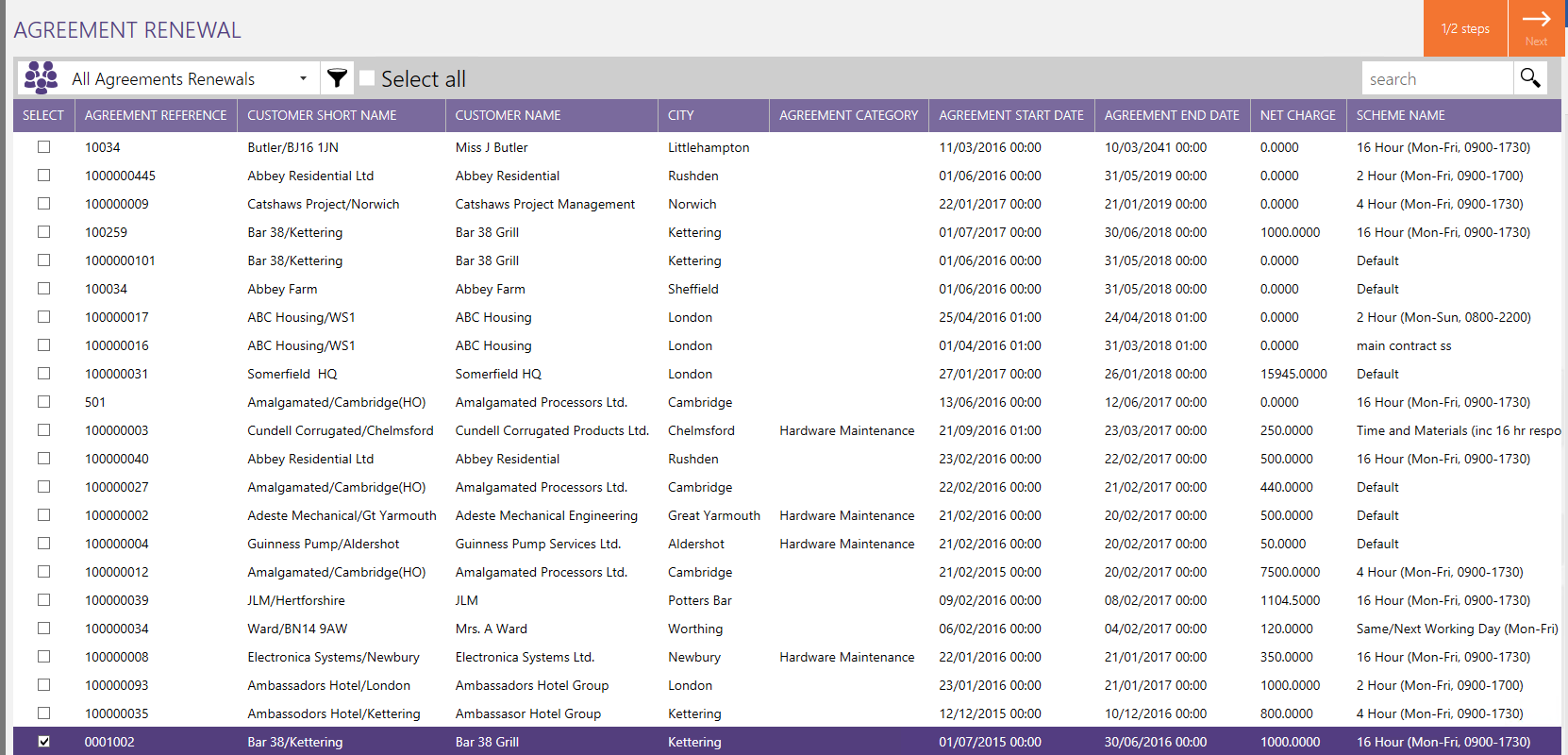

Select finish
This will proceed to process the renewal
Note these could take time to process depending on the number of items selected
The status of the batch renewal can be confirmed as shown below
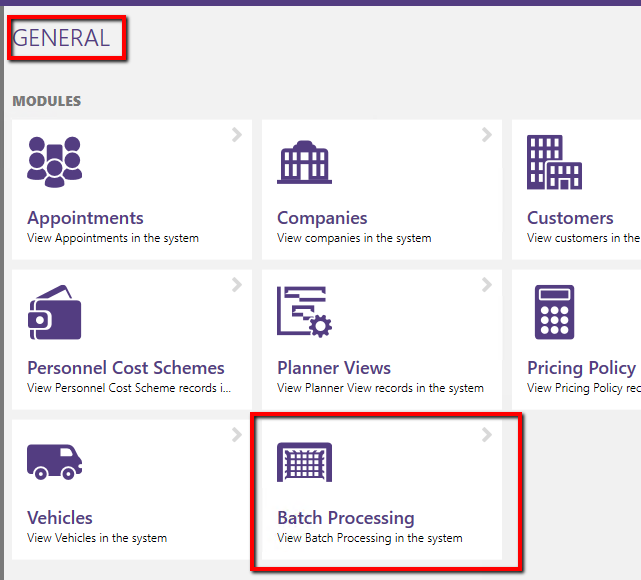
Select the batch
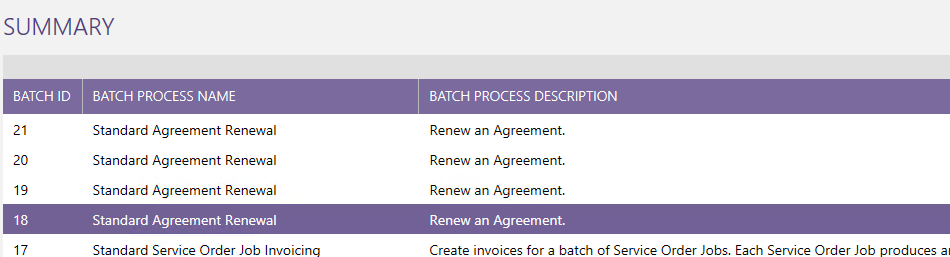
The status will be displayed at the bottom of the screen
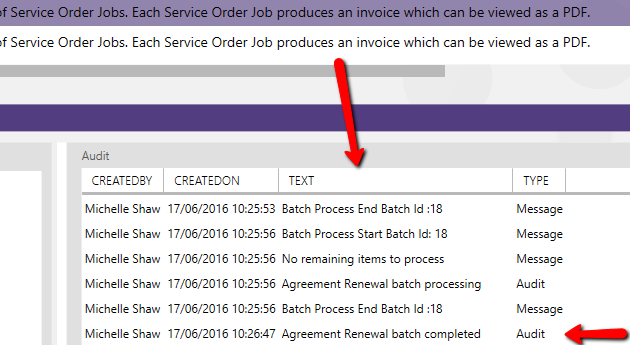
The last message will show a completed status when completed.
On renewal completion the agreement will display as below and reset new invoice period
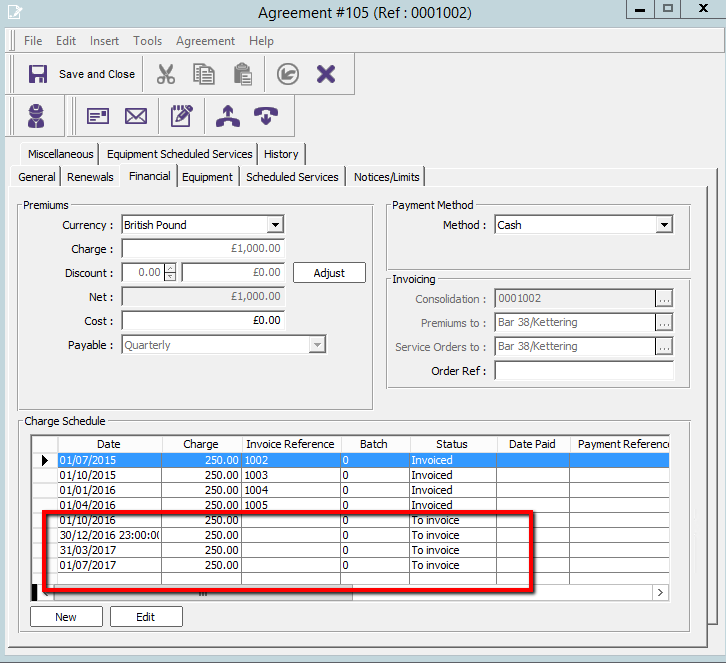
The schedule service will also be set for the next period
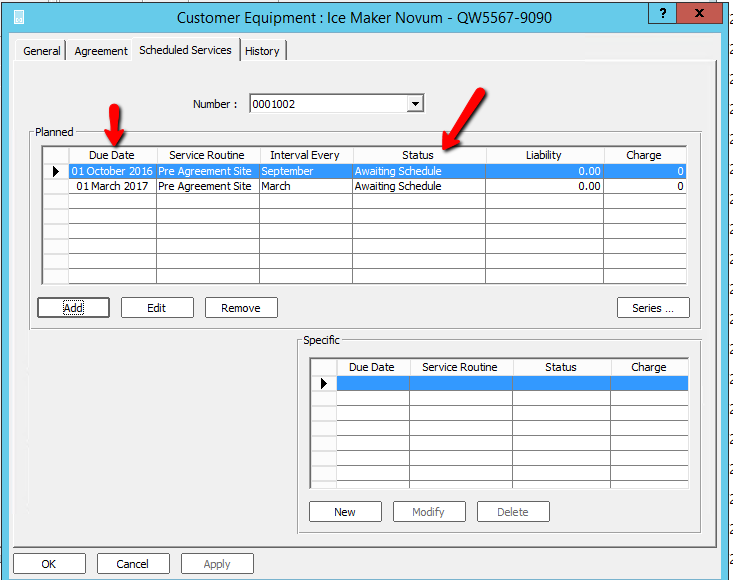
1.2.3. Manual renews after evaluation
Where this is select the agreement will be placed into this view until released for renewal
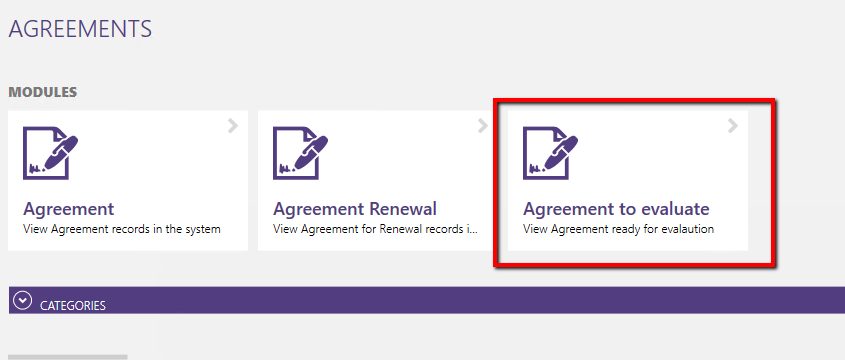
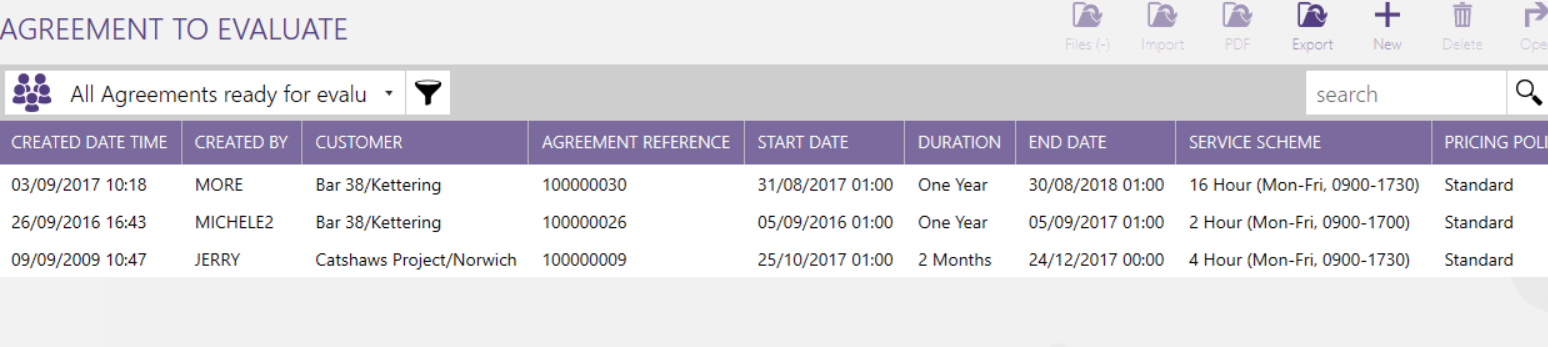
Open the agreement for evaluation
Review the agreement on completion tick the evaluation completed
Note in order for this now to move through the renewal a selection of auto renew or renew after proposal will need to be selected.
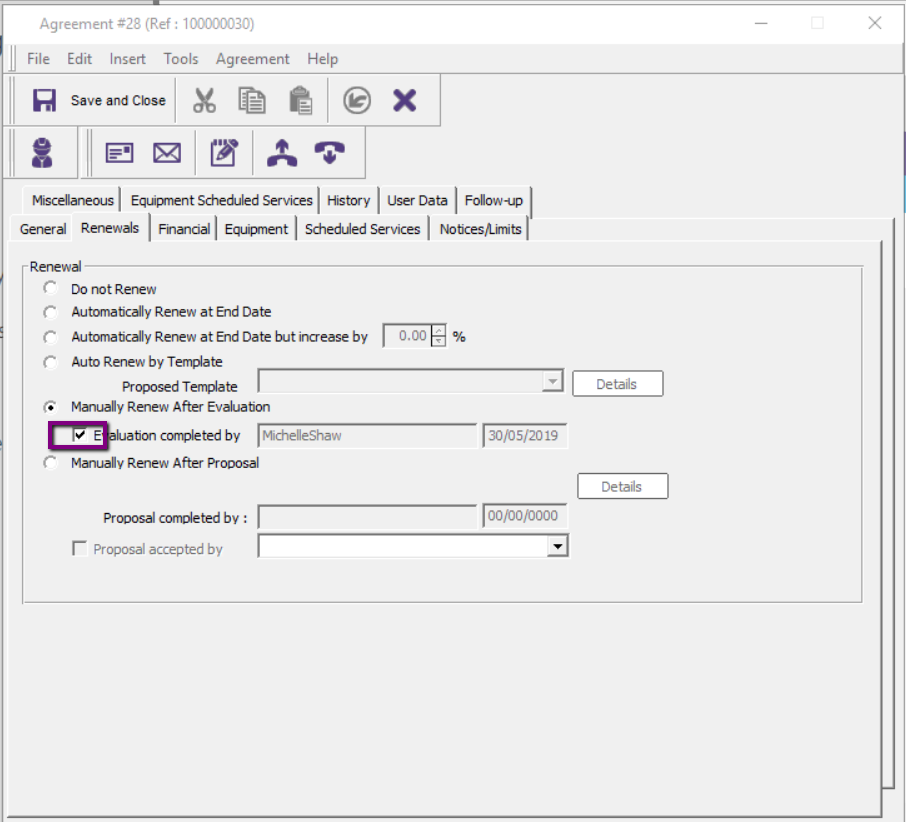
1.2.4. Manual renews after proposal
Select ‘Agreement to Propose’
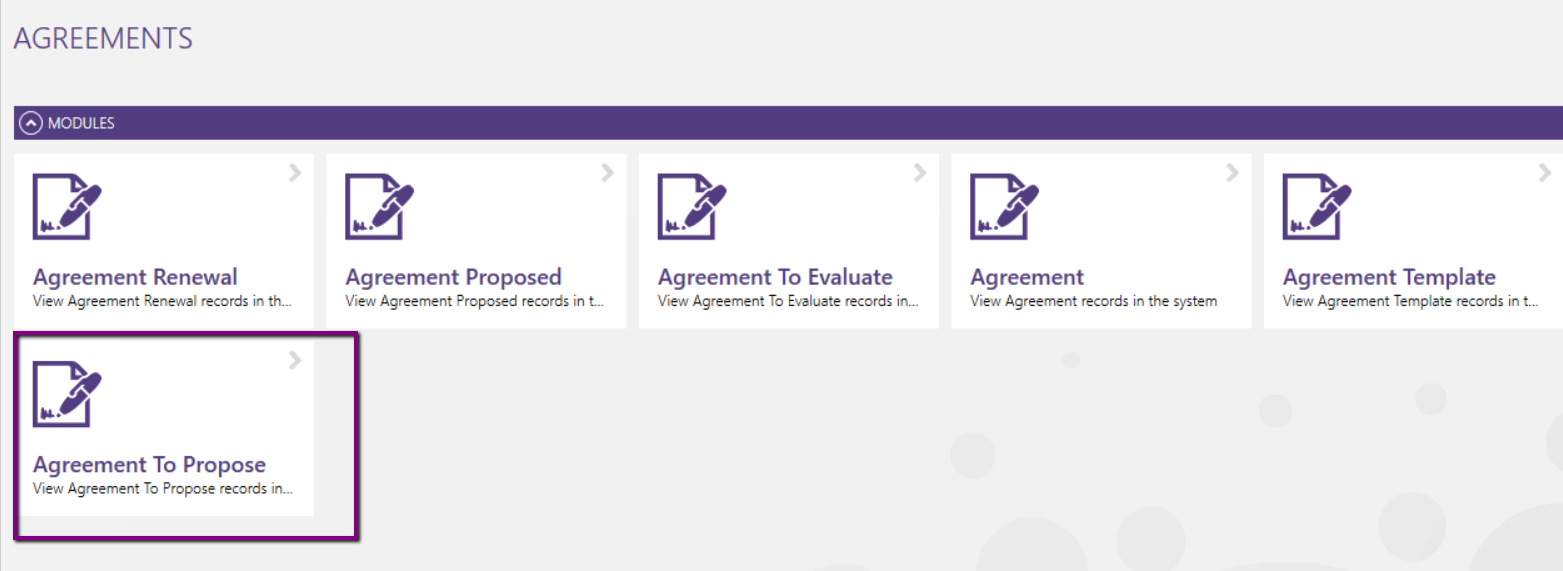
Note this view can also be filtered by date if required.
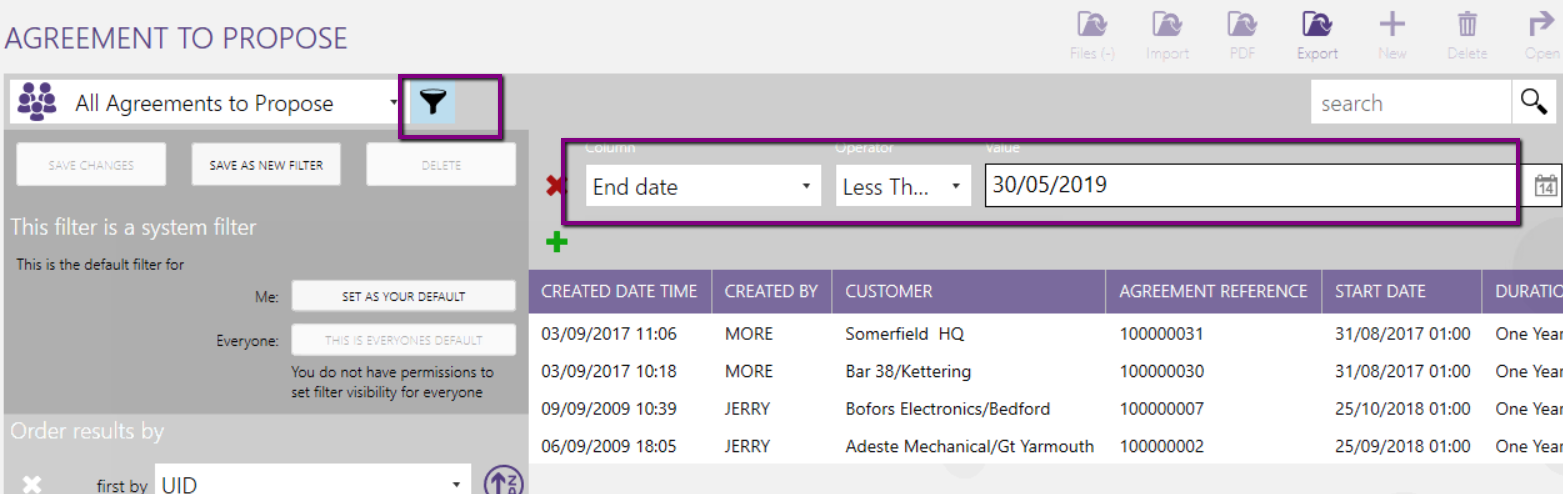
Open the agreement
Select the renewals tab
Click on the details button
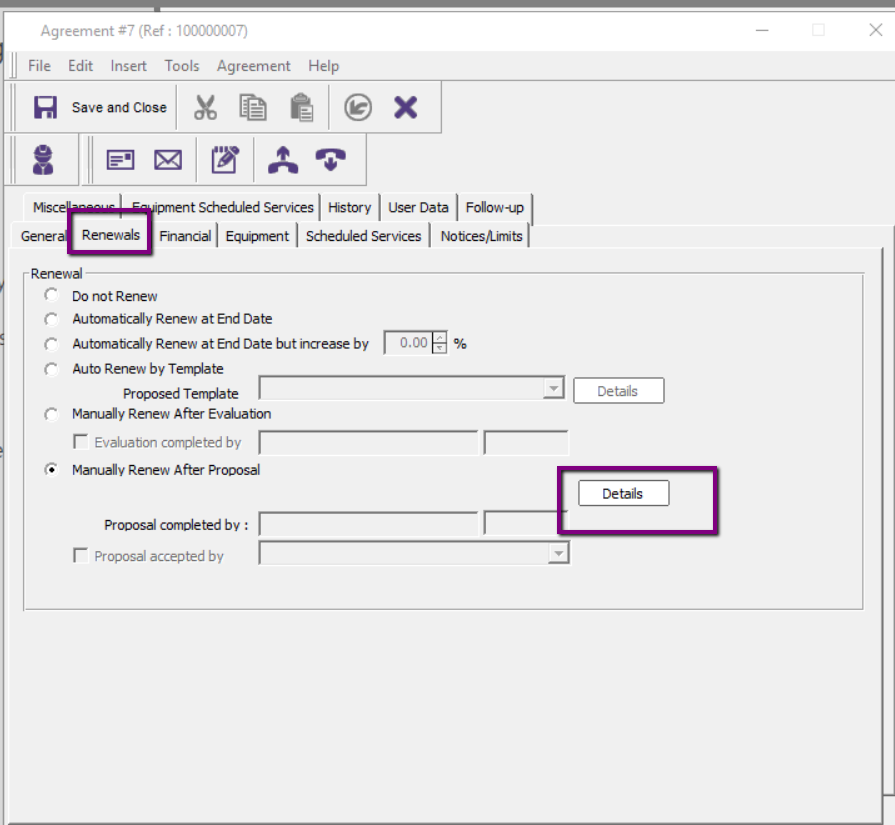
The following form will open detailing the previous agreement and enable amendment to be incorporated for the renewal
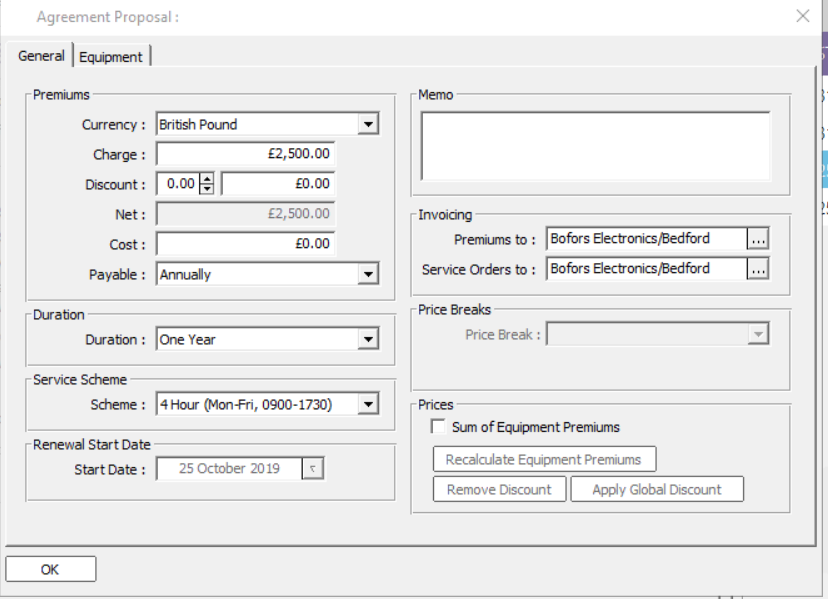
The overall charge can be amended or by selecting the equipment tab the individual items can be amended or items added and removed for the new proposal.
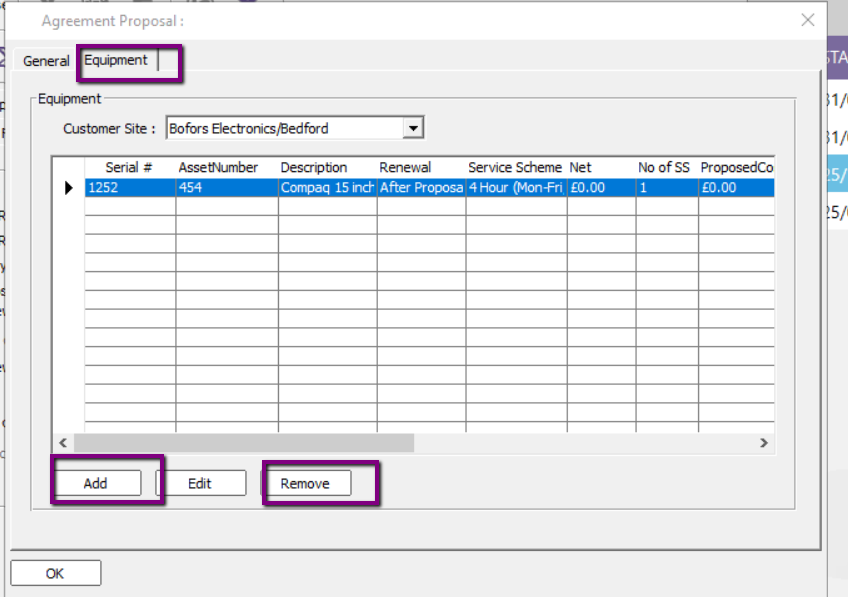
Also, where sum of equipment agreement is used the auto recalculate equipment premiums can be selected.
On completion this will populate the following
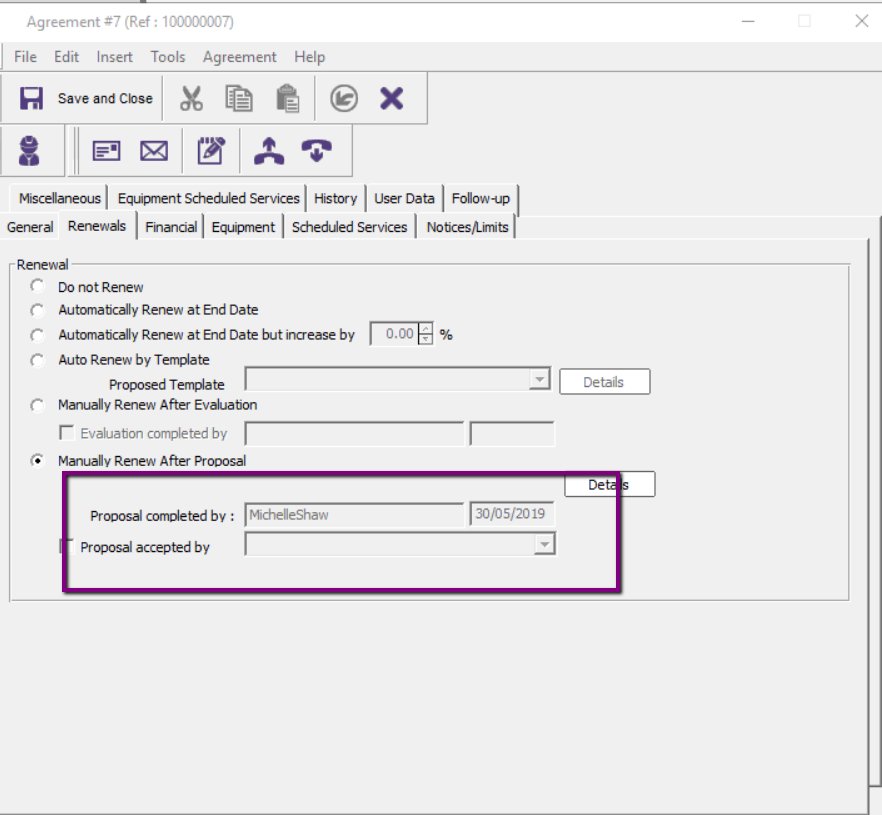
This will also move the agreement to proposed
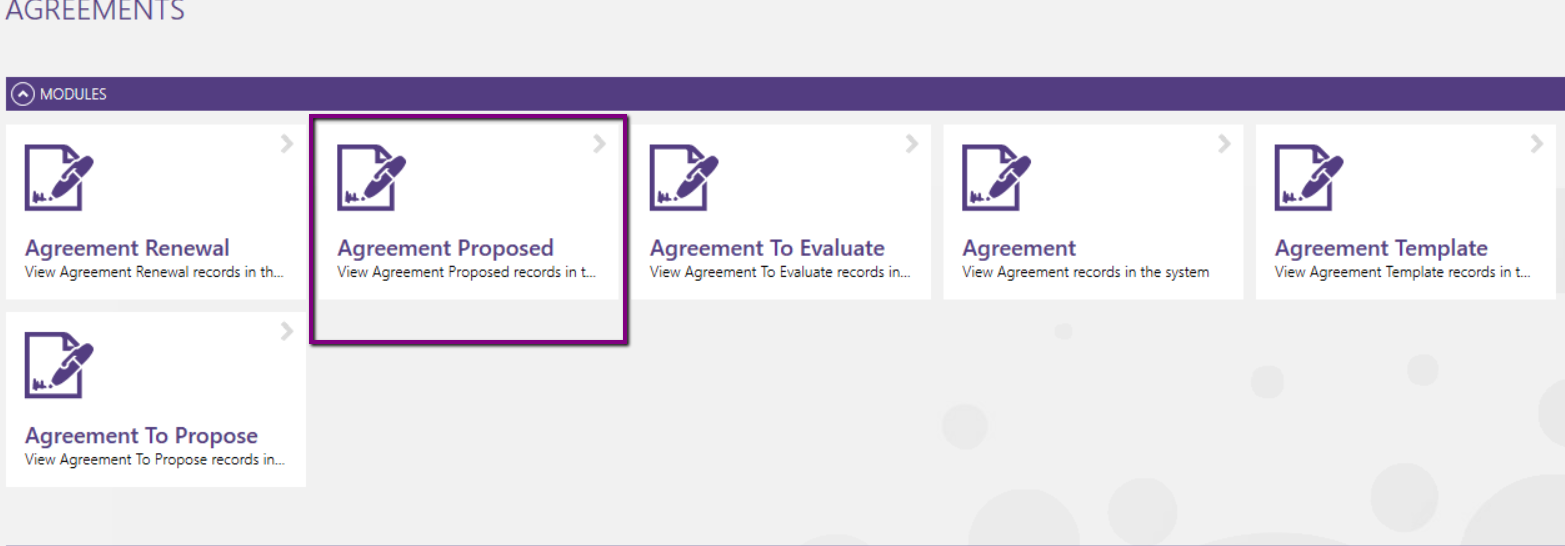
The renewal proposal document can be created from here if required
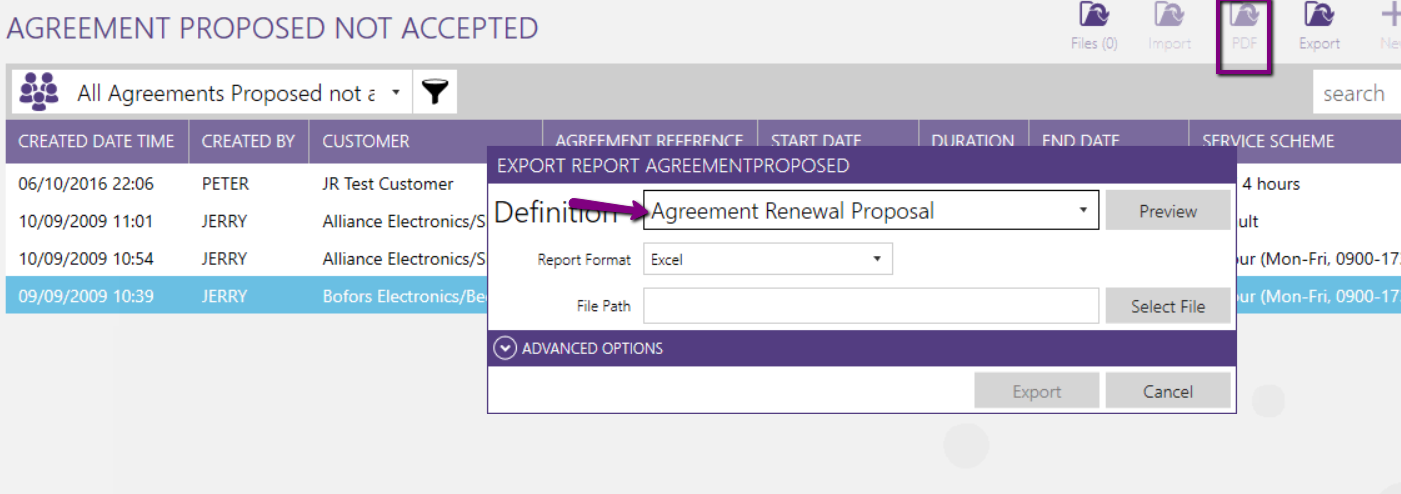
Below shows the standard proposal
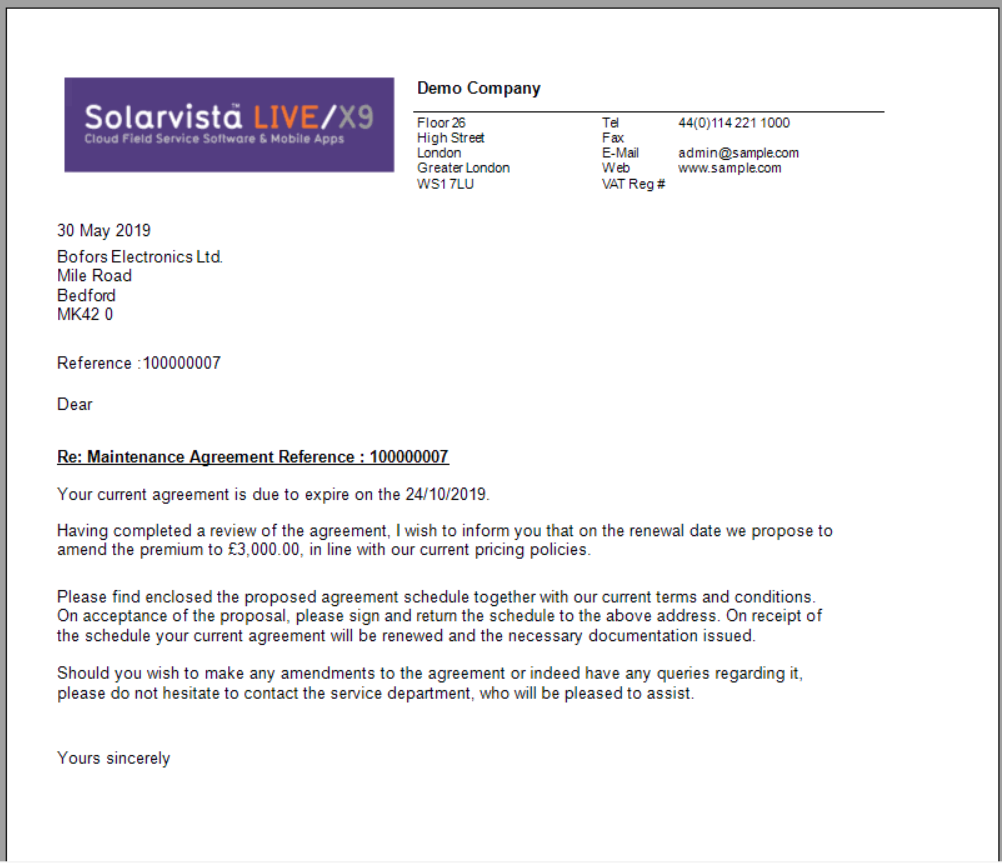
On acceptance of this proposal by the customer
Open the agreement
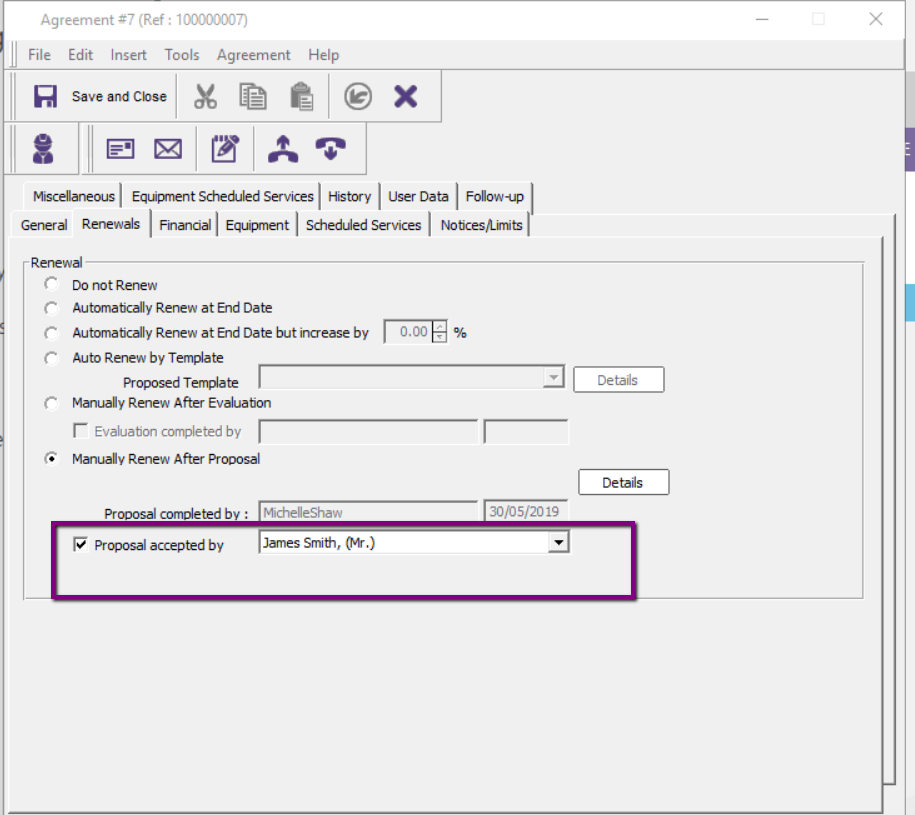
Update the acceptance
This will now be moved into the ‘renewal view’
This will now flow through the renewal process shown in section 1.2.2.