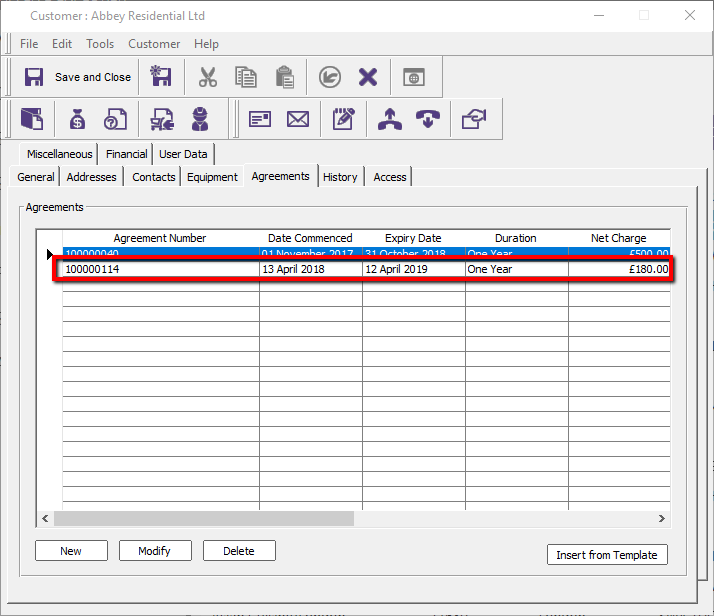Agreement Templates
Agreement Templates allow you to preconfigure templates to speed up adding to your customers
The Agreement Templates module can be found in the Agreements menu
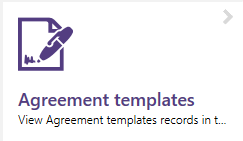
Create a new template by clicking the + icon
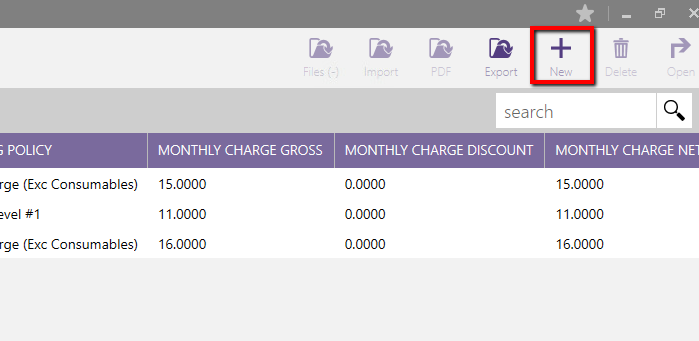
Configure your values on the General tab
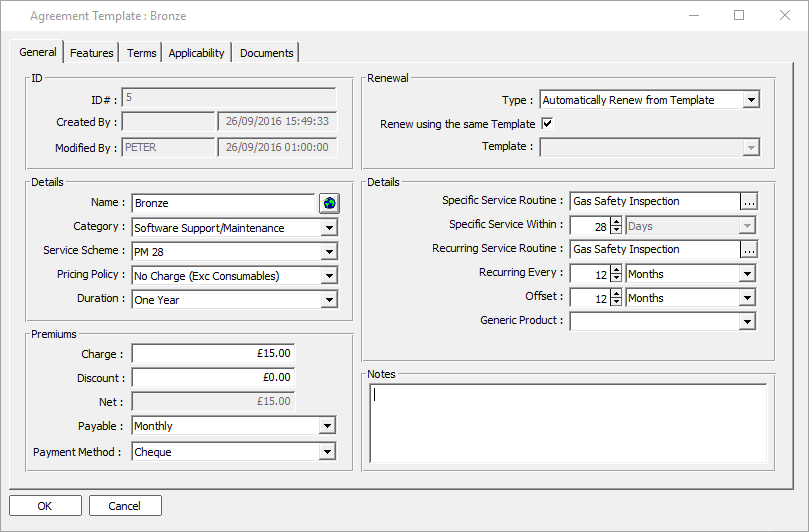
Choose which campaign the template belongs to. You MUST select a campaign to be able to then assign it to a customer. If you do not use campaigns, just create a "Default" catch-all campaign to use here.
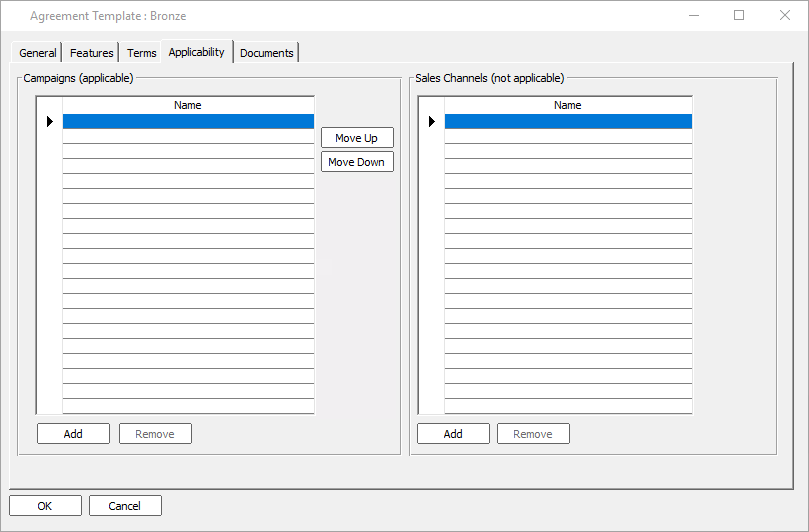
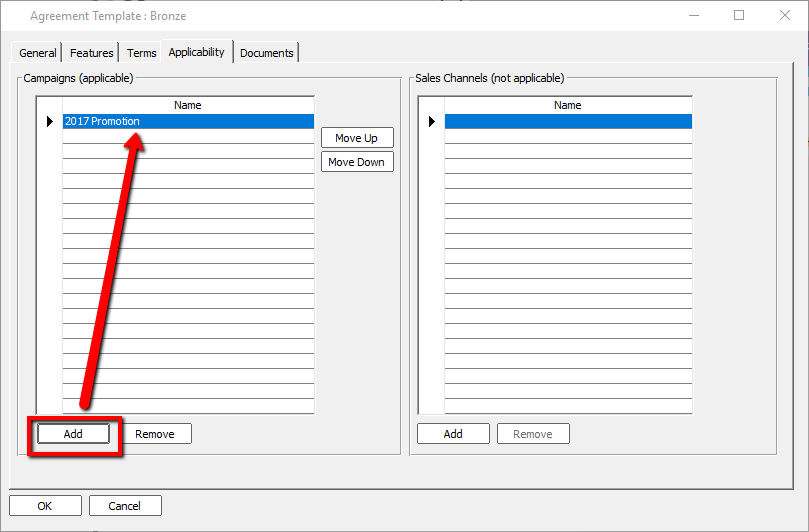
Open the "Customers" module from the General menu
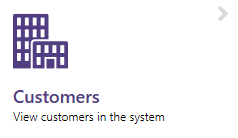
Navigate to the Agreements tab and click "insert from template"
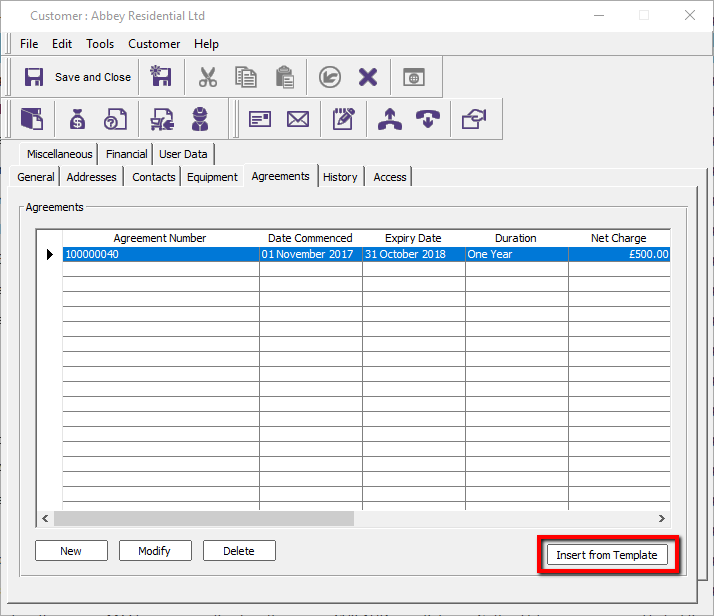
Choose the campaign and template along with start date and payment date
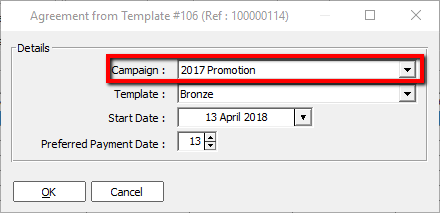
Pressing OK will add the agreement to the customer using the configured values