Invoicing Service Orders
Once all the jobs on a Service order are complete, and the status is set to Invoice Now, you need to create the invoice. To do this, open the Invoicing Jobs module within the Financials menu
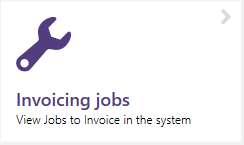
The batch processing screen will show all Jobs that are ready to be invoiced. Highlight the Jobs you wish to invoice and press Next

Enter the invoice date and whether or not you want to include zero value invoices and then press Next followed by Finish
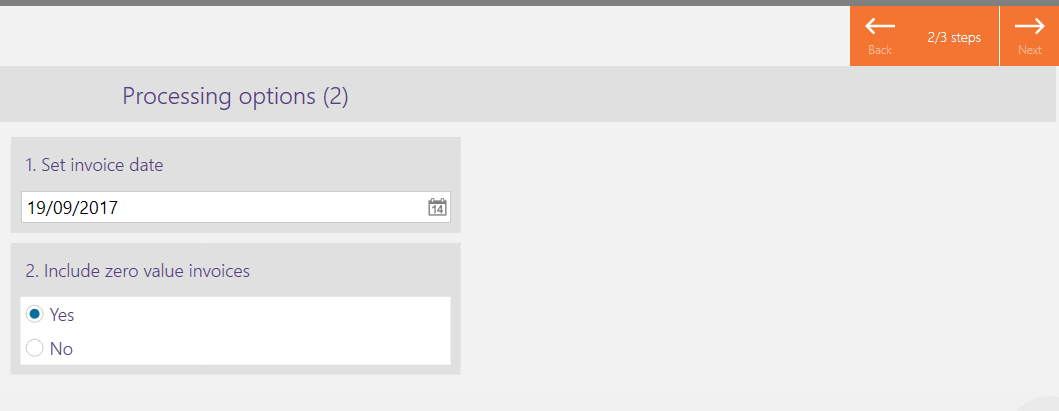
The batch process will now create the invoice for you. This will appear in the Sales Invoices Origin Job module in the Financials menu.
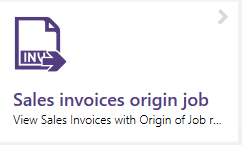
To print the invoice, highlight the invoice in question and then press the PDF button on the top bar

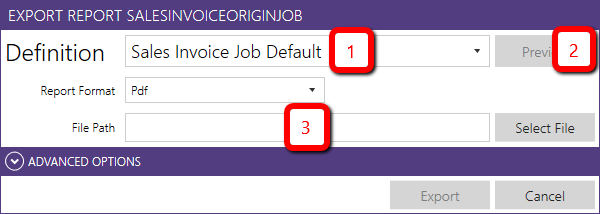
You can then select the print format (1) and preview the invoice (2) and from the preview window you can print this. You can also save the invoice locally (3) by clicking the Select File button and navigating to where you wish to save the invoice