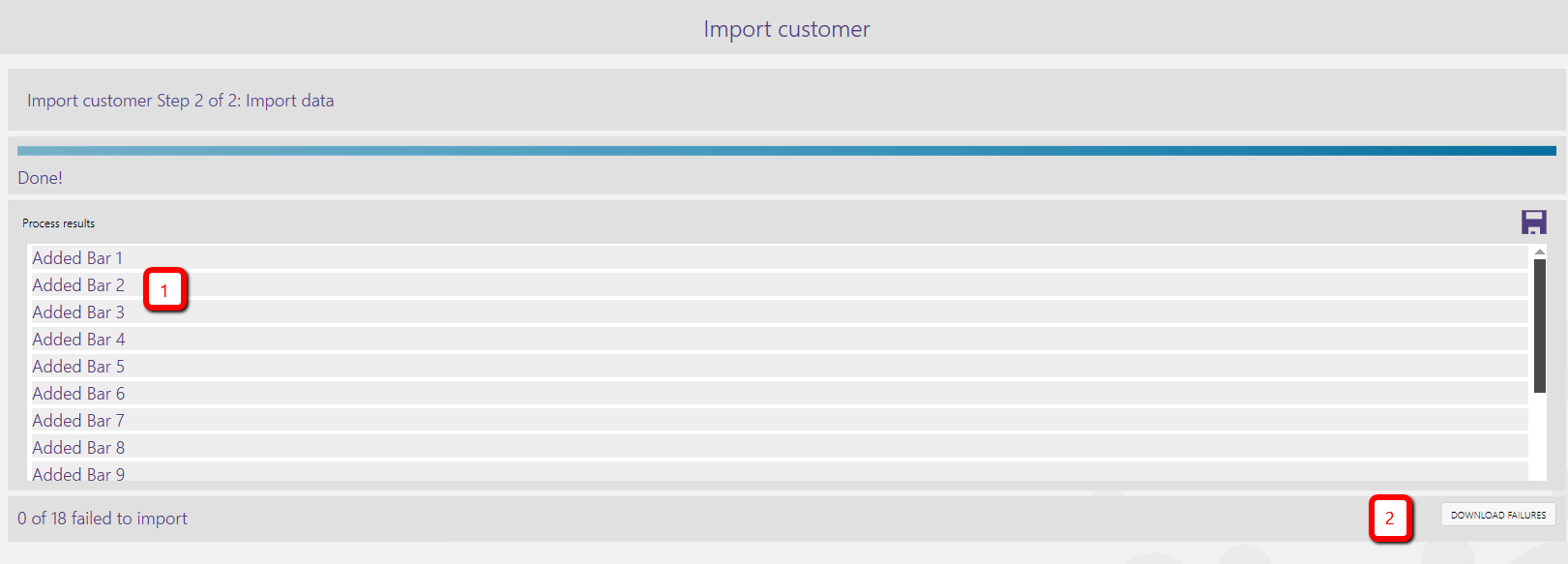OB057 - Importing data into the system
Associated feature(s)
- FEA208 - Upload data via standard CSV text formats.
Various areas of the Solarvista X9 system allow you to import new data entries in bulk. This is achieved by downloading a format template from within the system, entering your date and then using the importer.
Downloading the template
Where you are able to import data into the system, you will see an import button on the top bar. Here we will look at importing customer records.
Click the import button

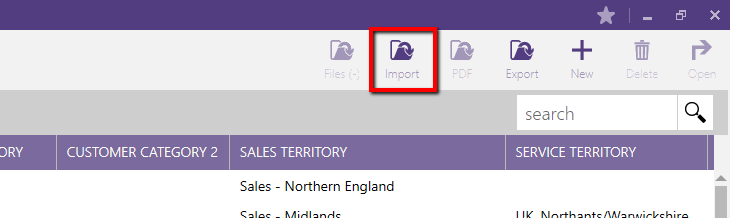
In some areas, you have the option to import related items such as here where we can import Customer records, Customer Contacts or Customer equipment. Select the option you require (1) and press the next button (2).

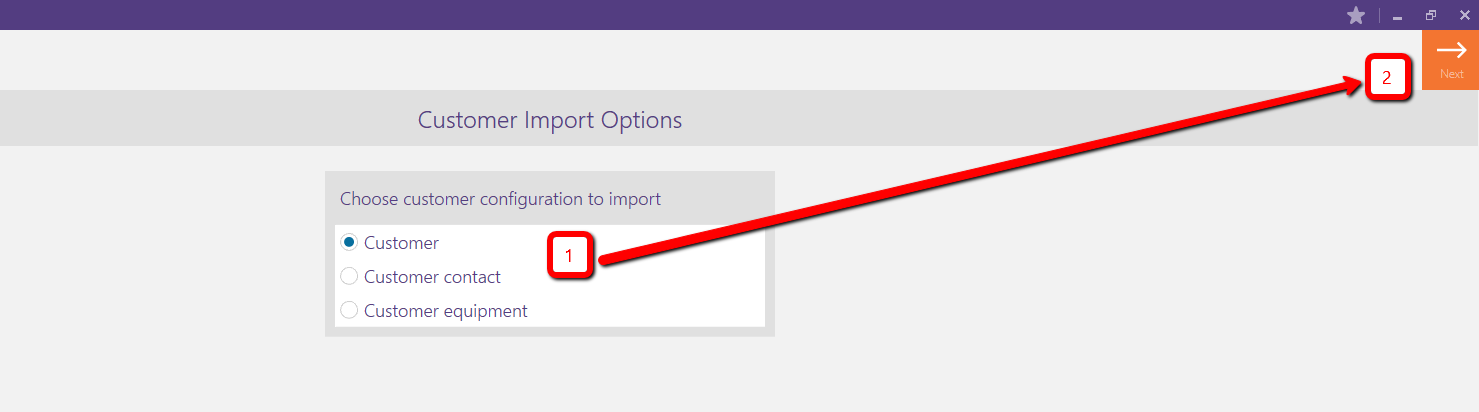
To ensure your data is in the correct format, you are then presented with the option to download a spreadsheet to enter your data into. To download the spreadsheet, click the download button
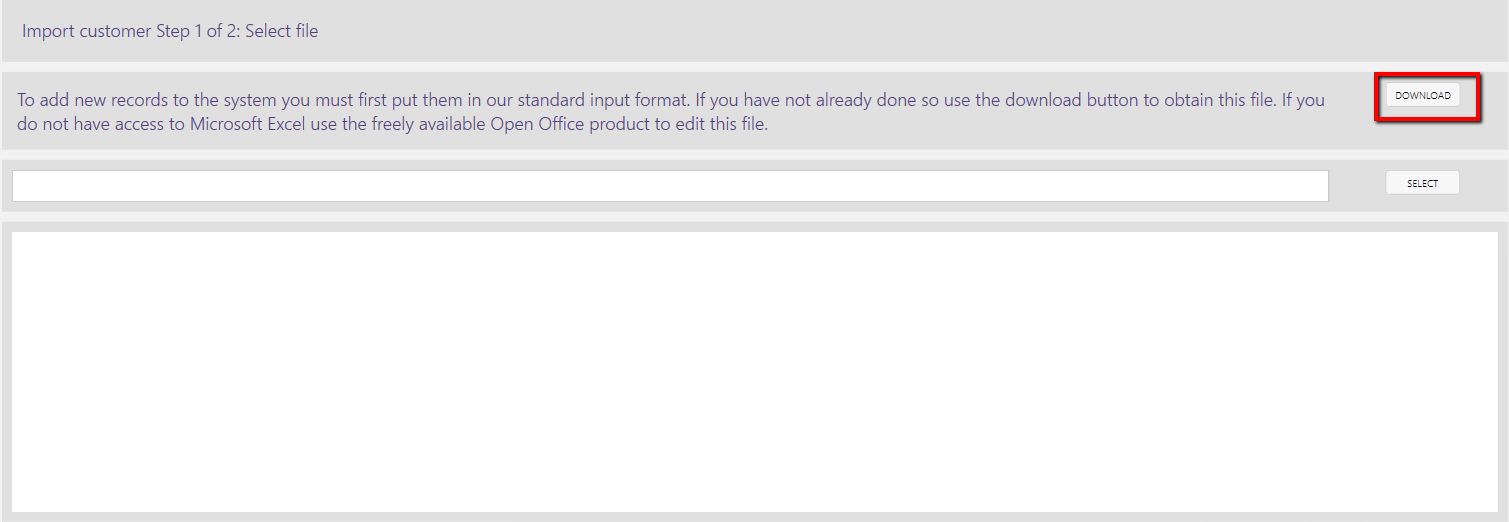
Navigate to the area where you wish to save the file and then open the file and enter your data into the fields.

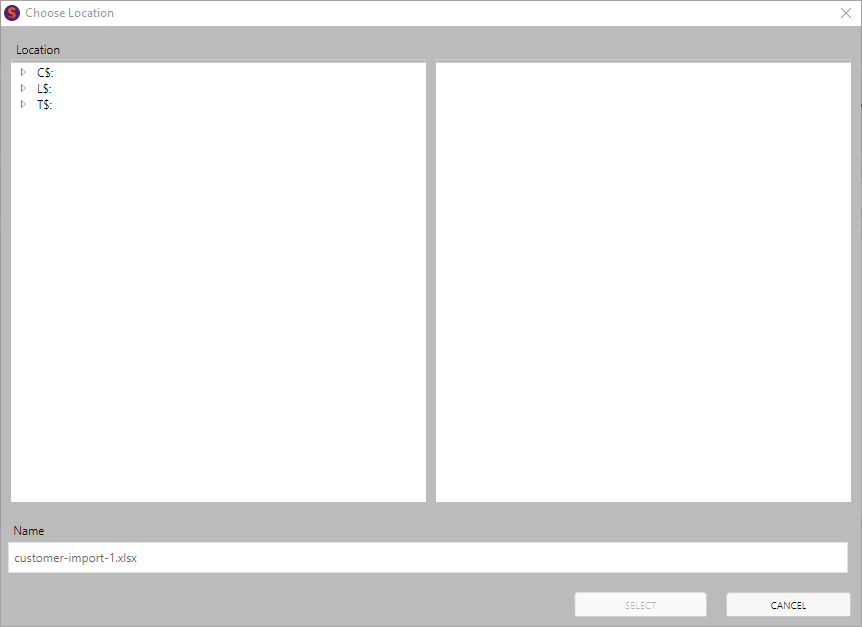
Uploading the completed import file
Once you have entered all of your required data, save the file and navigate back to the area of the system where you wish to import the data into. Click the Select button

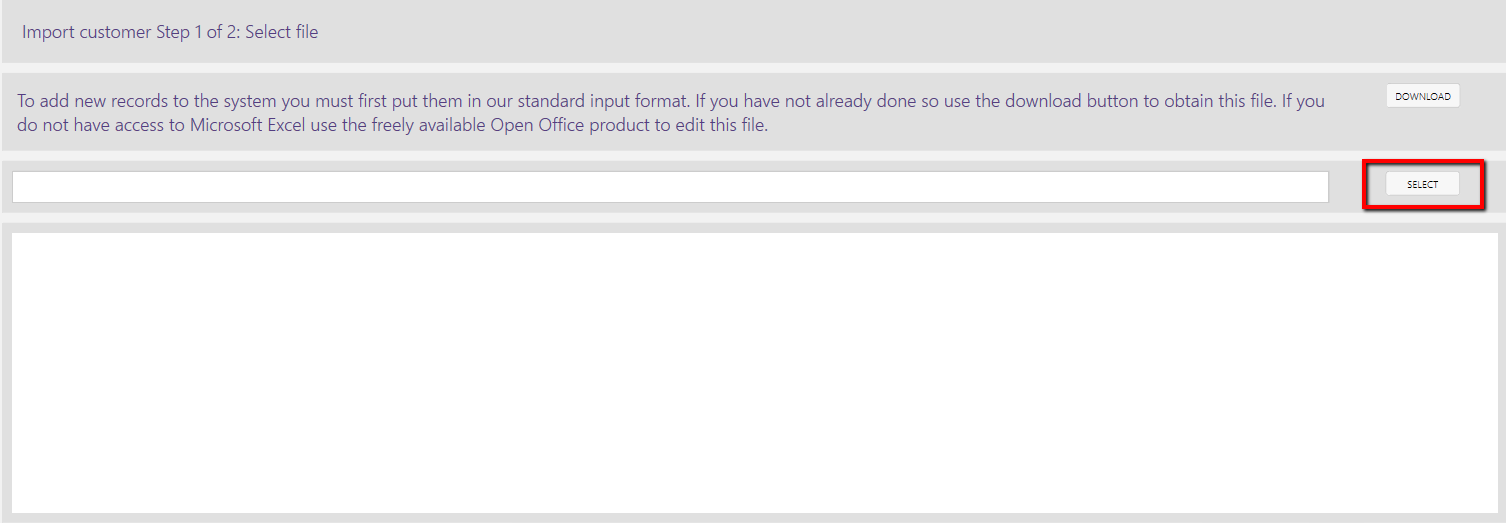
Locate the file you wish to upload and import

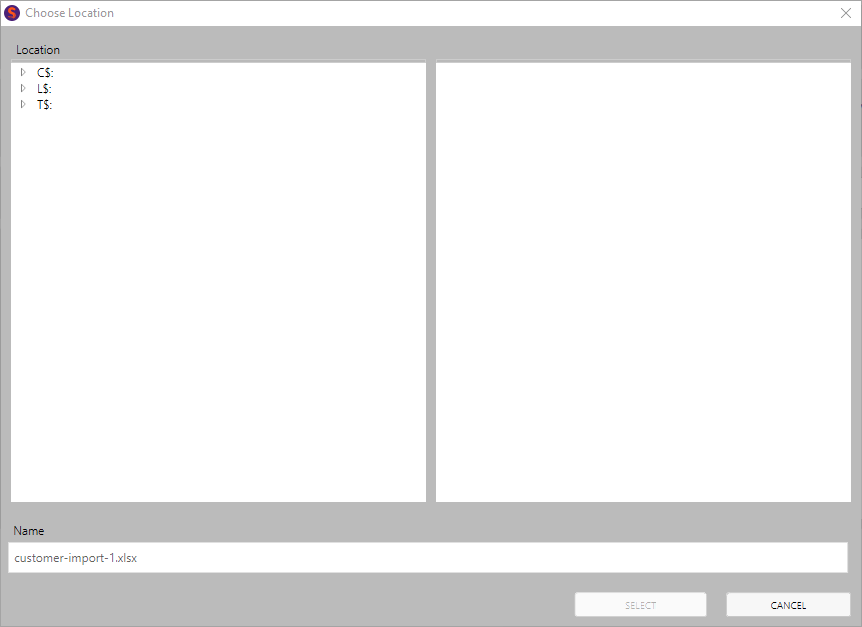
The system will then upload the file and validate the information (1). Assuming the file is valid, click Next (2) to import the information

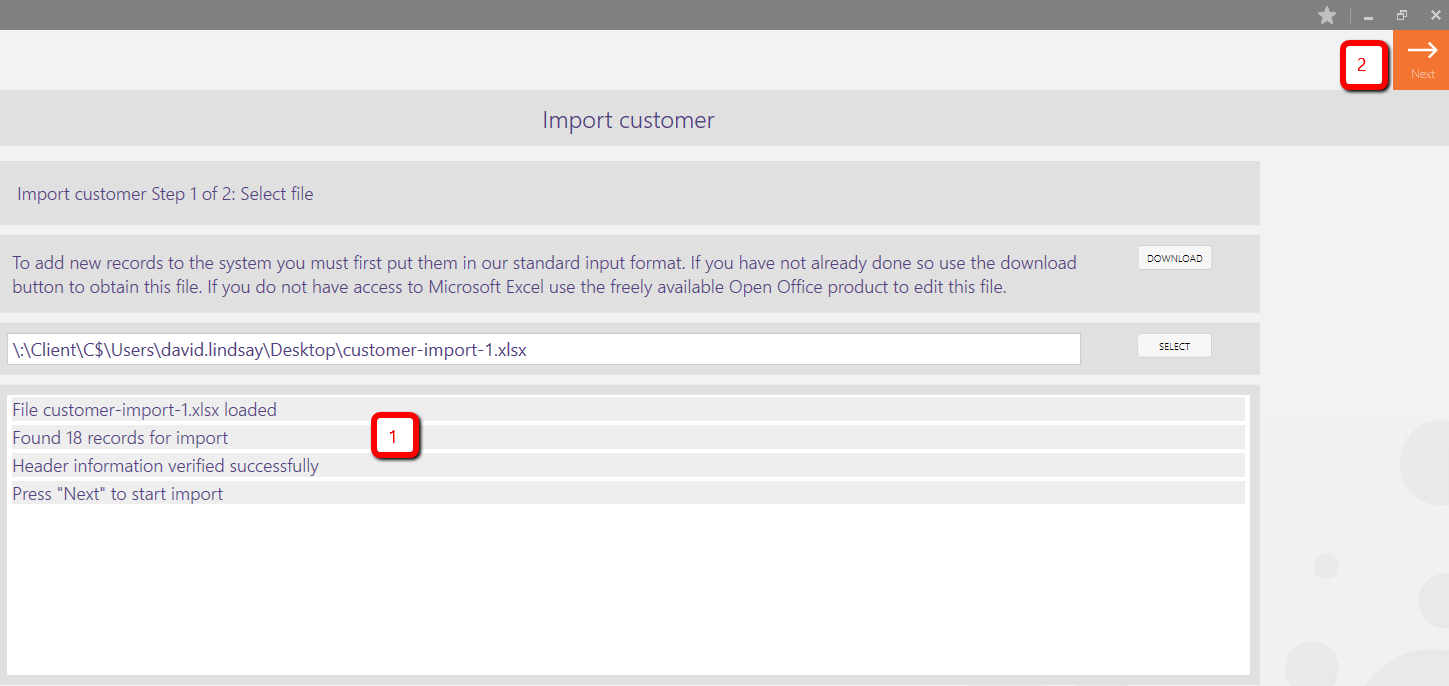
The system will import the information

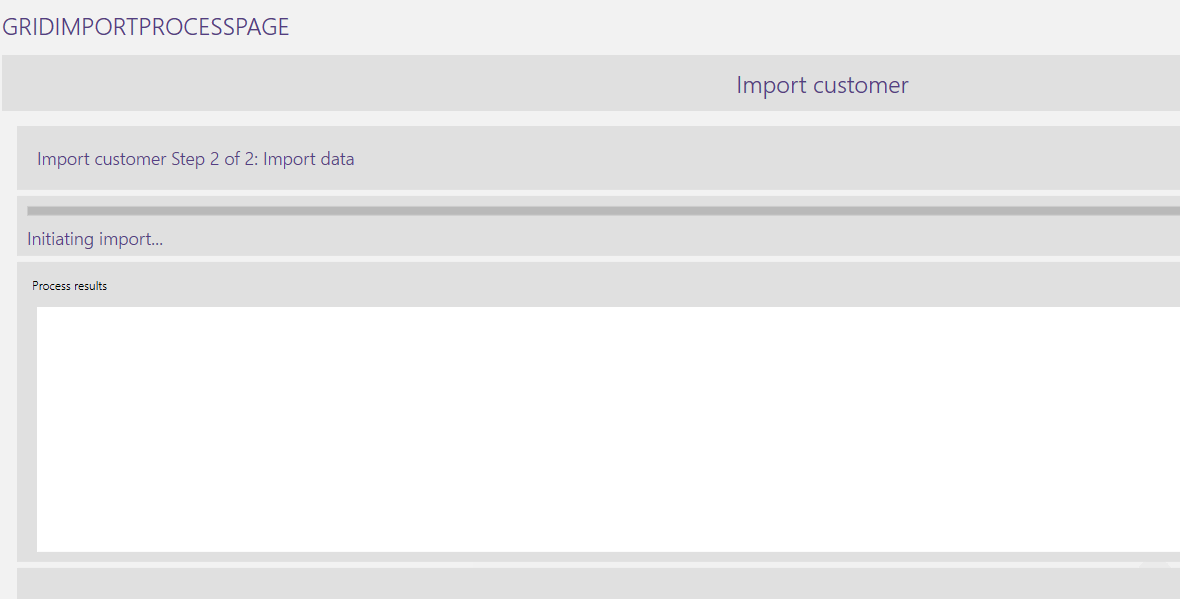
The progress will be displayed in the list detailing the information imported (1). Any failed imports will be detailed below and you can then download a spreadsheet of the failures for you to correct and re-import (2)