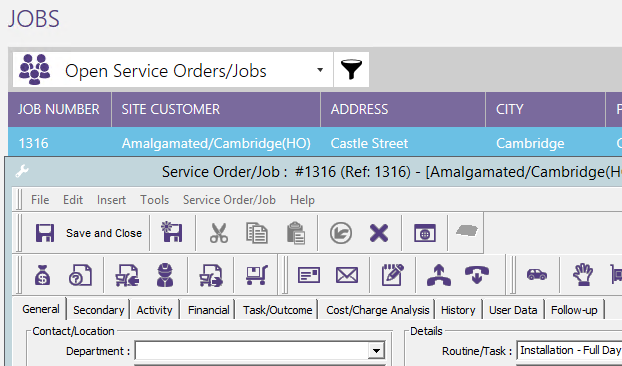OB101 - Insert from Project Templates
Associated Feature(s):
FEA101 - Create project templates to setup default work/service orders as a collection.
This feature allows you to create a set list of items to import when creating a new Project. You can also delay start on the items to aid in planning. Delayed start items allows you to specify when in the Project an item should be scheduled
The Project Templates module is found under the General section of Solarvista X9
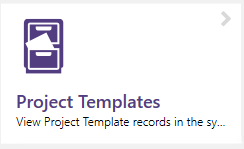
Creating a Project Template
Open a new Project Template by pressing the + button in the top right
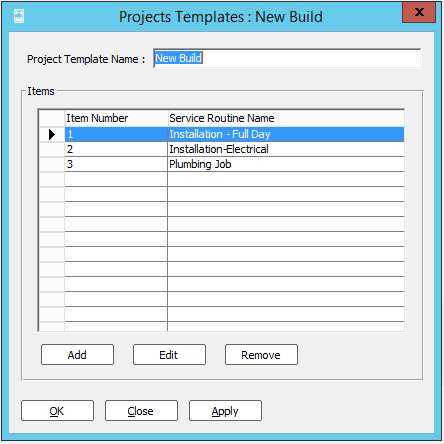
Creating a new template allows you to name the template as well as configure the items you wish to appear. "Items" are your Service Routines configured in your system. To add a new item, press "Add"
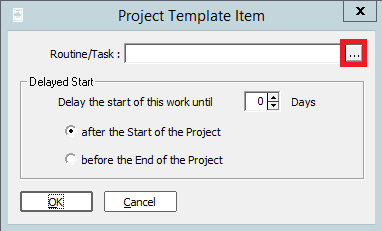
Pressing the 3 dots to the side of the Routine/Task box will bring up a list of your Service Routines
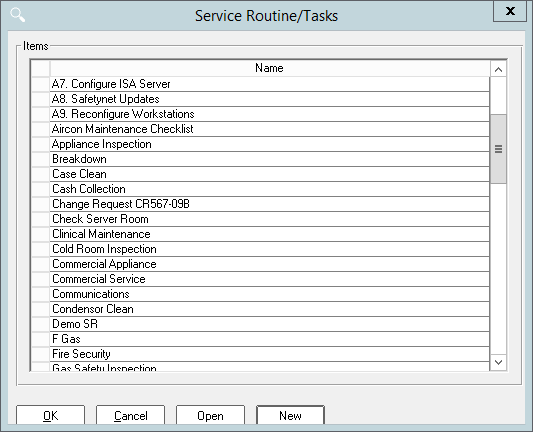
Choose a Service Routine and then press OK
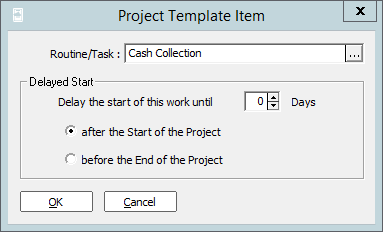
You can then specify when in the Project this Item should appear
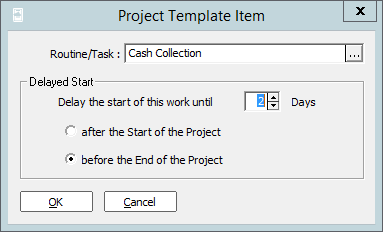
Pressing OK will add the Service Routine to the Item list.
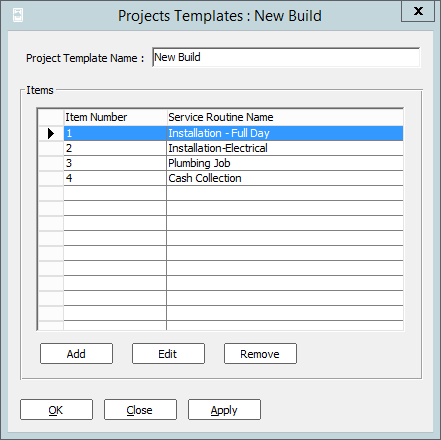
Once you have configured your project template, go to the Projects module within General and press "New" and then choose your Customer and Site.
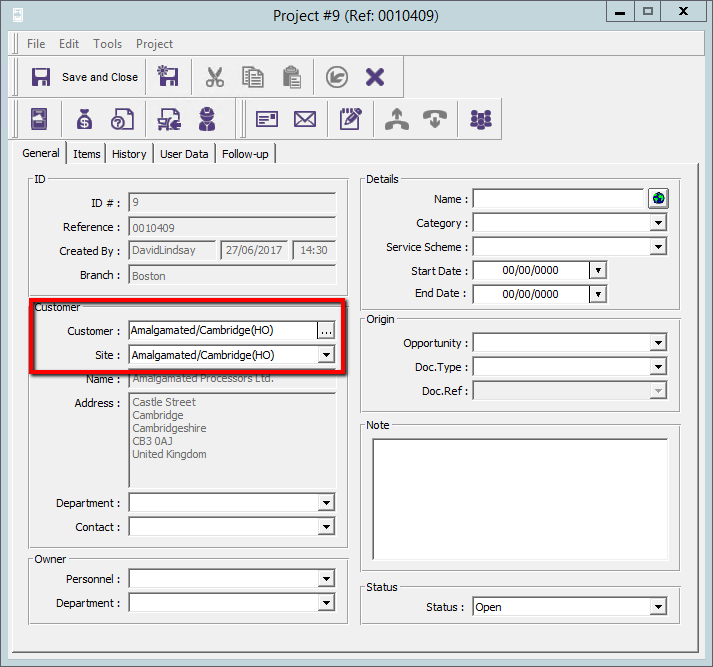
Under the file menu you will find "Load from template"
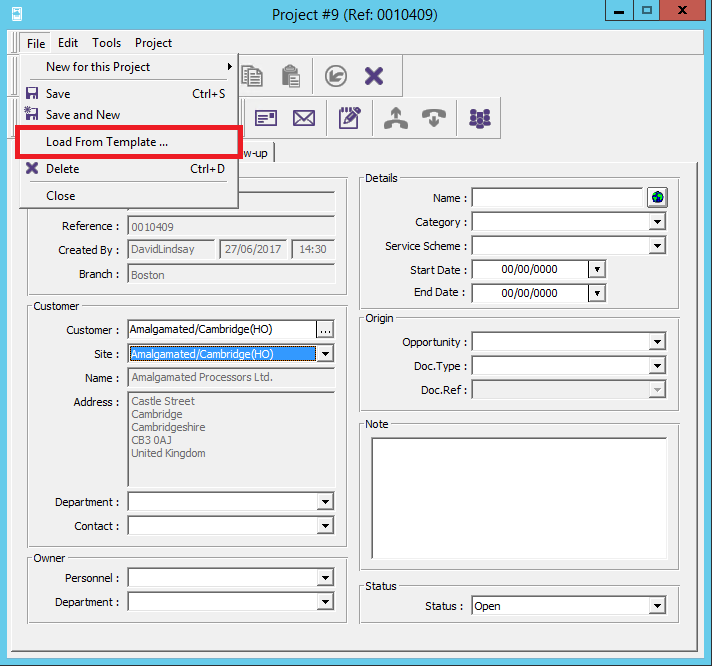
You can then select your template and press OK
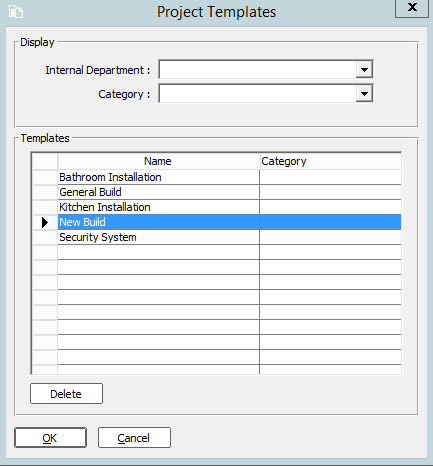
The Items in the Template are then added to the Items in the Project
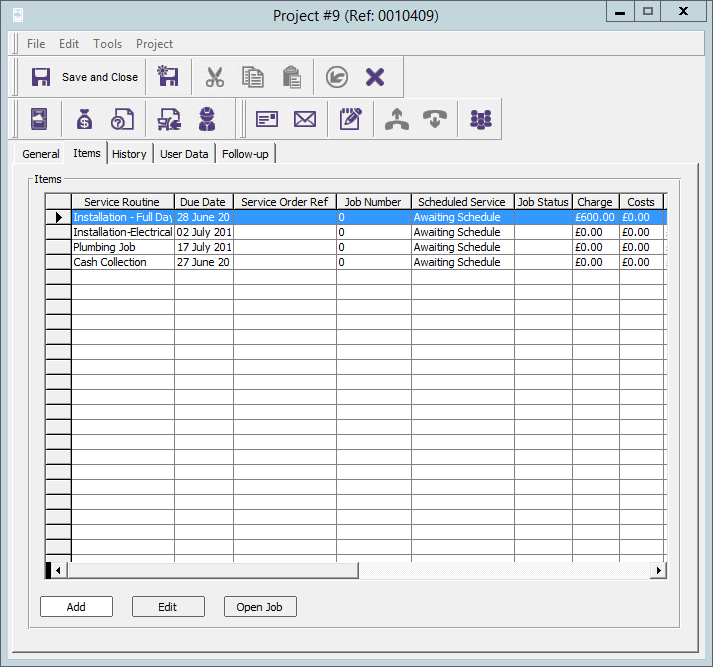
Creating Jobs for the Project
To create these into jobs, go to the Service section and open the "project scheduled services" module
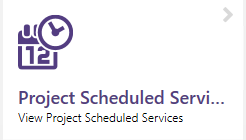
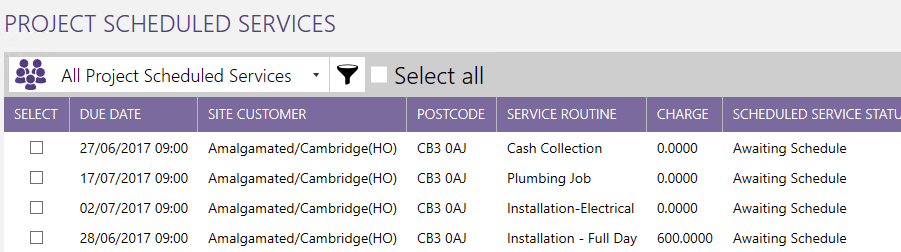 Tick the items you wish to create into jobs
Tick the items you wish to create into jobs
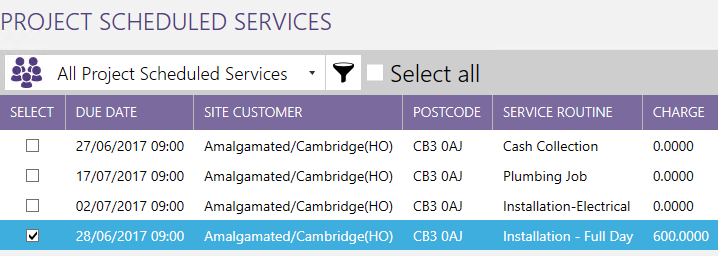
And press next
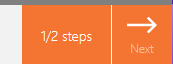
You will then be shown a summary of the items you have selected.

If you are happy with the content, press finish to start the batch process of creating the jobs.
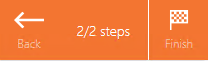
Once the batch process is complete, the jobs will be appear in the Jobs module and also be available in planner for you to schedule in.