Same site allocation
The same site allocation prompt is available from within a job when utilising the edit action feature to manually allocate the job.
On completion of the allocation (should other jobs be available for allocation) a pop-up box will display and allow selection.
1.1. Parameter
First, the parameter must be set against the job category to enable the same site allocation prompt to be visible.
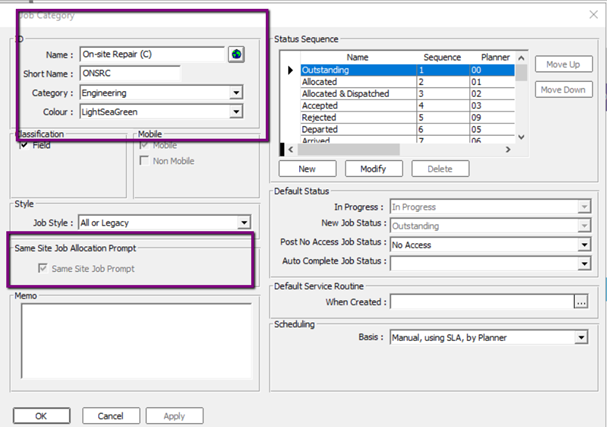
Note you may also need to check with the service desk that within the system company’s parameter 3 database table that the flag is set to enable this feature.
1.1. Manual Job Allocation
To manually allocate a job
Within the job activity, a right mouse click will open an options box
Select ‘Edit Action’
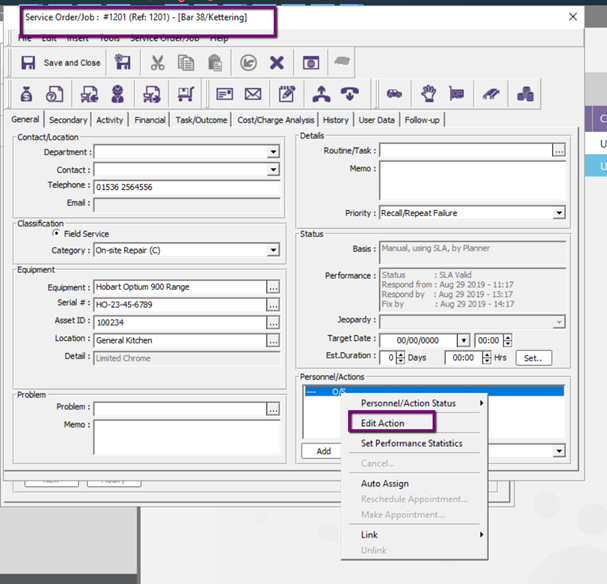
Click on the personnel … Selection
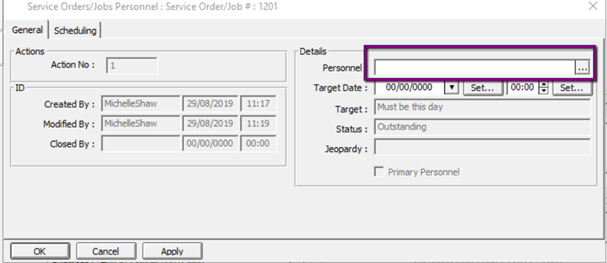
This will open a further box
Use these filters to select the required personnel
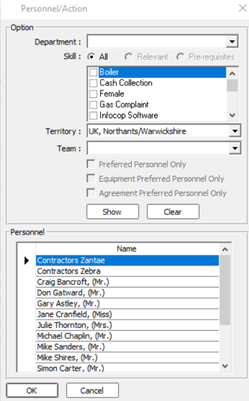
Once completed
Select ok the following box will pop up should further jobs be available for allocation
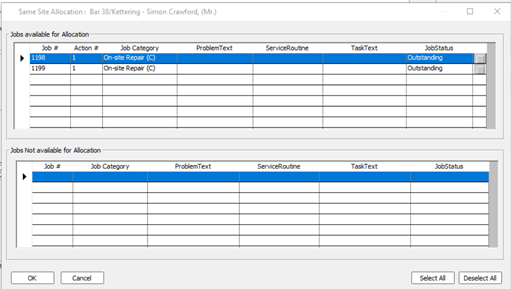
Select the jobs you wish to allocate to the same personnel
Select ok
This will proceed to allocate the selected job and automatically update their status
The example below shows this job is now allocated
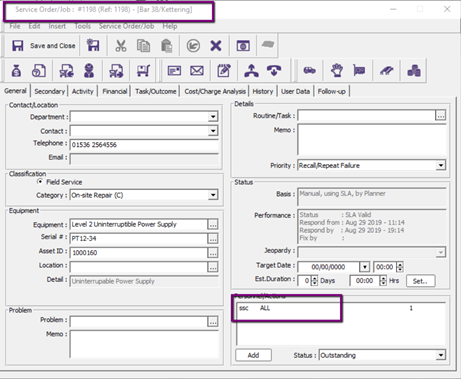
The job will move into the stack for that personnel within the planner.