Skills
An explanation of and detailed look at the fields and dependencies in the Skills data source, and how to create a new record.
![]()
Skills are only available in the Standard
and Enterprise
versions of Solarvista. If you are using Lite
, please skip to Problems or return to Setting Up Data.
The “Skill” record holds information about the skill or knowledge of individual Users. It is used within the planning and scheduling features.
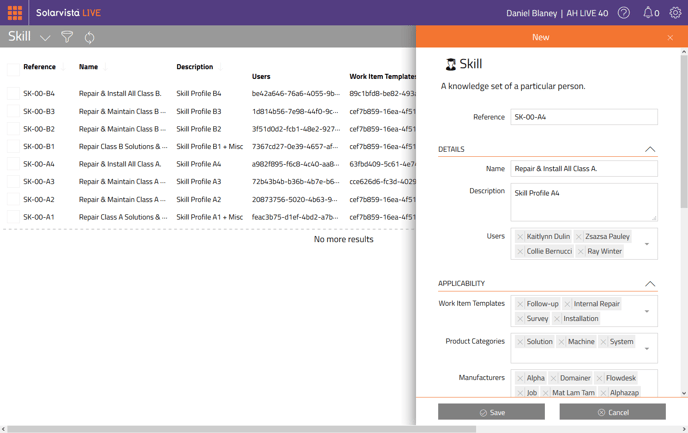
Each Skill holds a name and description and can be applied to individual Users. It also allows Product Categories and/or Work Item Templates to be selected so that, when a user is looking for people to do particular work, if the work contains a Product reference, only people with these Skills are displayed.
It is not mandatory to setup Skills in Solarvista, however it will help when using the Calendar to find relevant people with the right skill or knowledge.
Where Skill Records are Used
The following files refer to Skill records so if you plan to use any of these, setting up the records in this file will be important or even critical:
None.
Pre-requisite Files for Skill Records
When setting up Skill records, it is recommended to review the other data files that may need to be referred to by each record. These are the files that you may need to setup in advance:
- Users
- Jobs
- Categories (Product)
- Manufacturers
Field Descriptions for Skill Records
The ID section holds the unique ID for the record:
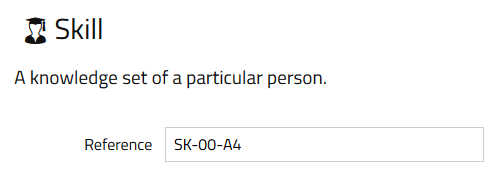
Reference - holds the unique ID for the record (most records in Solarvista have one of these). It cannot contain any spaces or non-standard characters. Once the record is saved, it is not possible to edit it afterwards. In most default situations, the Reference is automatically set using a counter sequence, however, you can setup your own if you prefer.
The Details section holds the name/description and users with the skill:
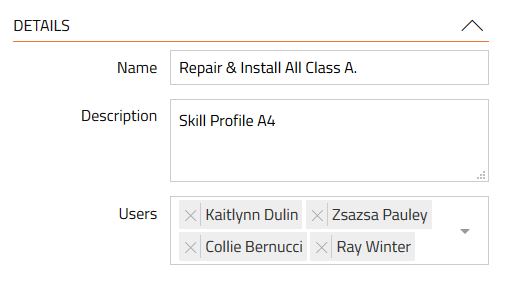
Name – the name of the Skill.
Description – a description of the skill for use to enable easier selection in lists.
Users – a list of the Users with this Skill.
The Applicability section holds the information about types of work and products that this Skill applies to:
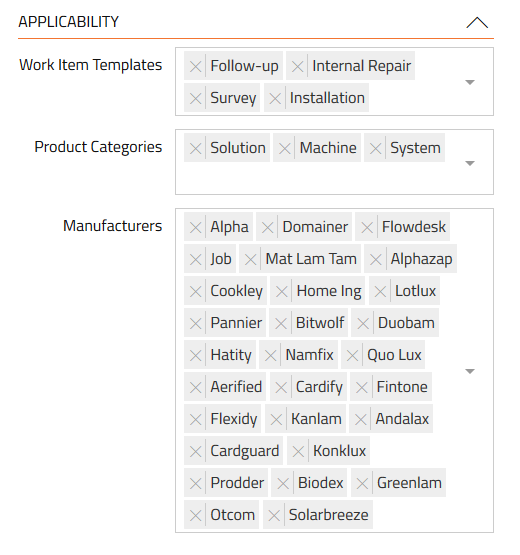
Work Templates – the list of Work Item Templates where this Skill is required.
Product Categories – an optional list of Product Categories where this Skill is required. This is deduced from the Product Category of the Product linked to the Work Item or Equipment.
Manufacturers – an optional list of Manufacturers where this Skill is required. This is deduced from the Manufacturer of the Product linked to the Work Item or Equipment.
The Validity section holds optional dates for validity of the Skill:
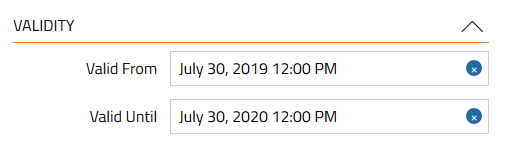
Valid From – the date from which the Skill should be valid. If not populated, the validity is assumed, subject to the Valid Until field.
Valid Until – the date until which the Skill should be valid. If not populated, the validity is assumed, subject to the Valid From field.
The Other section holds miscellaneous additional information:
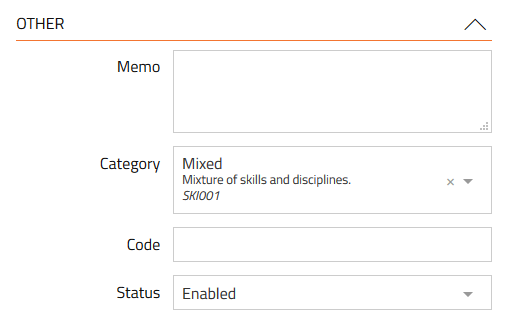
Memo – a free text field that can be used for any purpose.
Category – a category for the Skill e.g. ‘Unofficial”, “Vocational”. These are defined in the Categories file and set with a Type= “Skill”. Useful for business analysis.
Code – used to hold an optional alternative ID code. This may be applicable in situations where information is being transferred to other systems via Connectors and the code here is used to identify the record to the other system.
Status – defines the status of the Skill as follows:
- Disabled – is not active. The record will not appear for selection in other parts of the system.
- Enabled – is active. The record will appear for selection in other parts of the system.
Creating a New Skill Record
To create a new Skill record:
- Click on the “Plus” button.

A menu will appear. - Within the “Data Sources” section, find “Skill”.
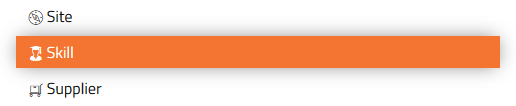
- Click on “Skill”.
- A new “empty” Skill record will appear.
- Populate all fields as you require.
- Click on the “Create” button.

- You may need to refresh the page to see the new record in a view.

Editing a Skill Record
To edit a Skill record:
- From the main menu, select Skills.
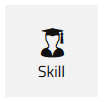
The default view for Skills will open. - Click on the Quick Filter button.

- Enter criteria for the Skill record you are looking for and click Apply button.

- The view will update. Find the record you are wanting to edit.
- Click anywhere on the row that shows the record. The record will open.
- You can edit any field that allows editing (some could be set to read only).
- Click on “Save” button to save changes.
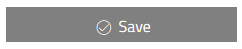
Deleting a Skill Record
To delete a Skill record.
- From the main menu, select Skills. The default view for Skills will open.
- Click on the Quick Filter button.

- Enter criteria for the Skill record you are looking for and click Apply button.

- The view will update. Find the record you are wanting to delete.
- On the left side of the view is a column containing checkboxes.
- Check the box of the record you want to delete.
- Click the “Delete” button on the top right.

A slide in dialog will appear prompting you to confirm the delete, by typing in the word “DELETE” again. - To confirm, click the “Delete” button and the record (or records will be deleted).

Note: You cannot delete a Skill if they have been used on Jobs/Work Items. You can delete Skill records referred to only by other Data Sources however this will leave those records without an associated to a valid Skill record. If this happens by accident, you can manually recreate the record ensuring the Reference is identical. You can also change the status of the record to prevent it appearing on screen in future whilst maintaining historical integrity.
Customising or Adding New Fields
Solarvista™ is built upon a uniquely flexible platform that allows you to edit fields (or remove them in some cases) as well as add your own fields. These new fields (or edited characteristics of existing fields) automatically become available within the web portal and the mobile apps. For more information, refer to the Customising section.
Importing Skill Data in Bulk using Import Tool
If you have a lot of Skill information to enter, you may prefer to upload this using the Import Tool that’s built into Solarvista. The Import Tool enables Skill records to be created from “CSV” text files. CSV files can be created from a wide range of popular applications including Microsoft Excel. For more information on importing data into Solarvista, please refer to the article here.