Adding & Managing Users
How to add users to your account and set their privileges.
Inviting new users to your account.
The process of adding users to your account, irrespective of whether they are mobile only or both web and mobile users is the same. Users are invited to become users through the sending of an email invitation which contains a URL, a username and temporary password.
To add a new user:
- Select the System Menu (top right, “cog” button).
- Select “Users”. The “Add User” dialog slide-in will open on the right-hand side.
- Click on the “Add User” icon (“plus” icon) in the Action Buttons area on the top left (note: NOT the floating plus button at the bottom right).
- Enter the email addresses to send the users’ invitation email to. You can enter more than one at one time by separating them by a semi-colon.
- Click the “Add user to roles” box. This will allow you to add multiple rights to the user(s). You can select as many as you need to. If you make a mistake, simply click the X alongside the right that has been added.
- Check the entries you have made again before pressing the “Send Invites” button.
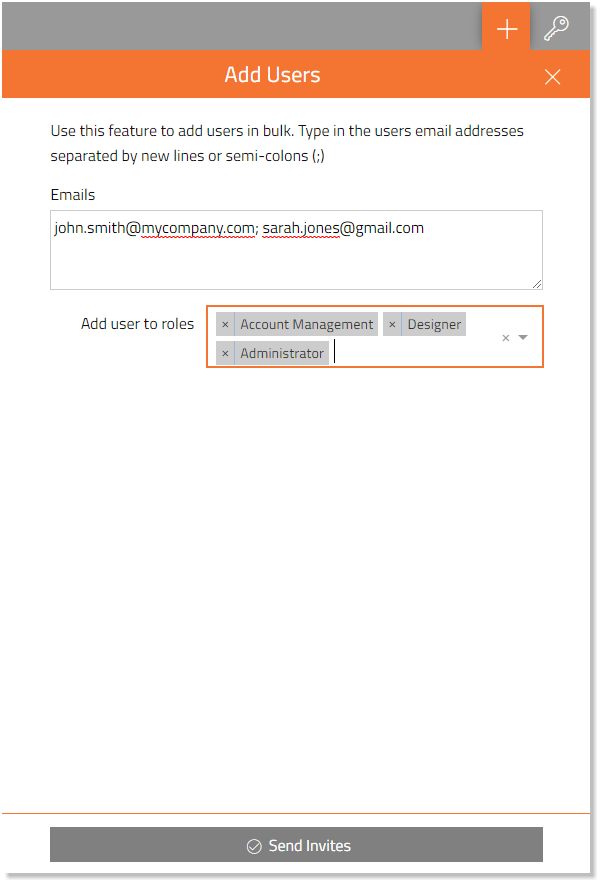
Accepting an invitation to become a User.
When users receive your invitation email, it will contain their credentials to allow them to sign in to Solarvista™ on the web portal or the mobile apps. These credentials will follow the format name@live.solarvista.com.
IMPORTANT: They must use these credentials to sign into the web browser for the first time using the “Solarvista ID” option. They can associate another ID later in the web portal if they wish to do so. Currently, the mobile app only supports this Solarvista ID (we are working on adding support for using non-Solarvista IDs, like Microsoft and Google).